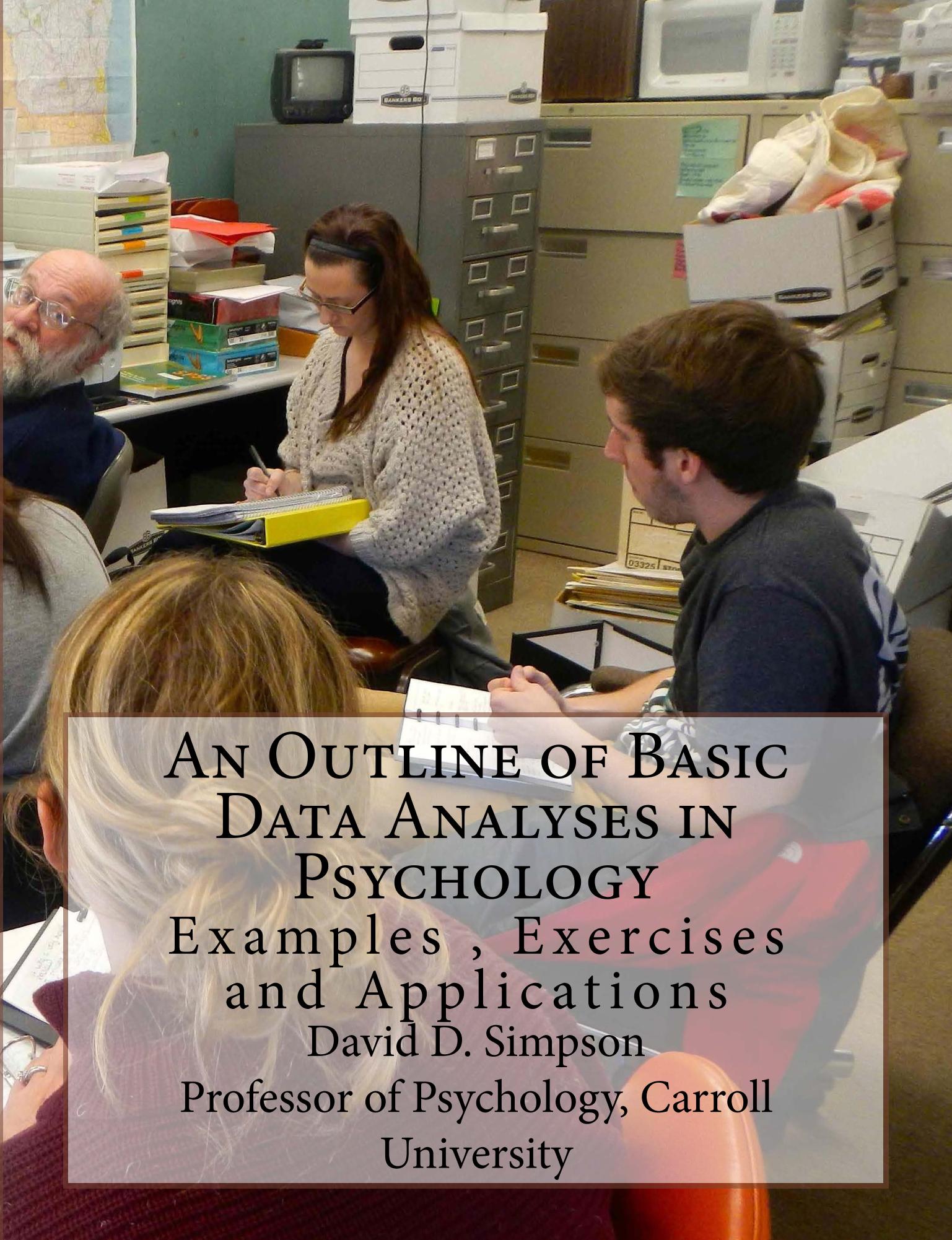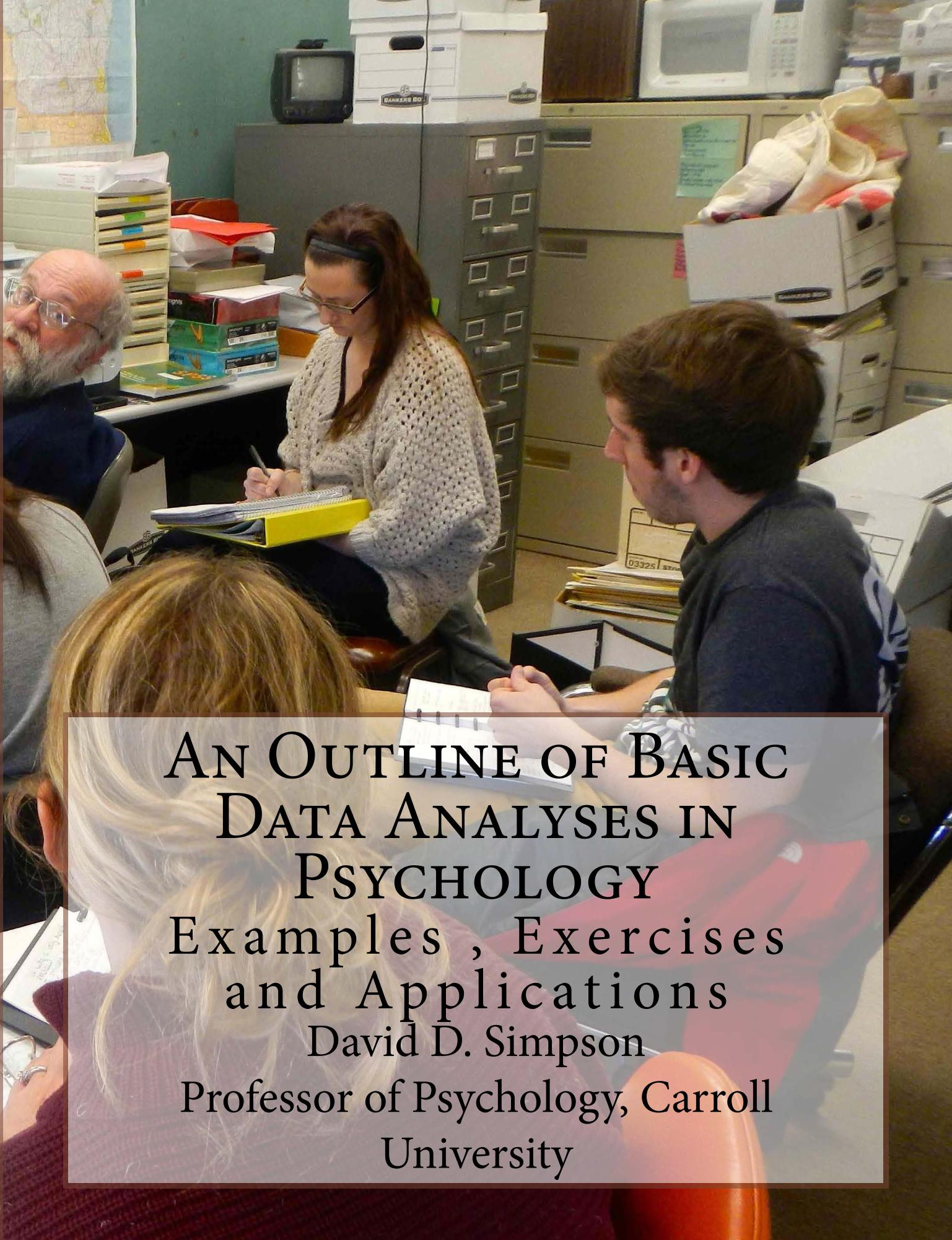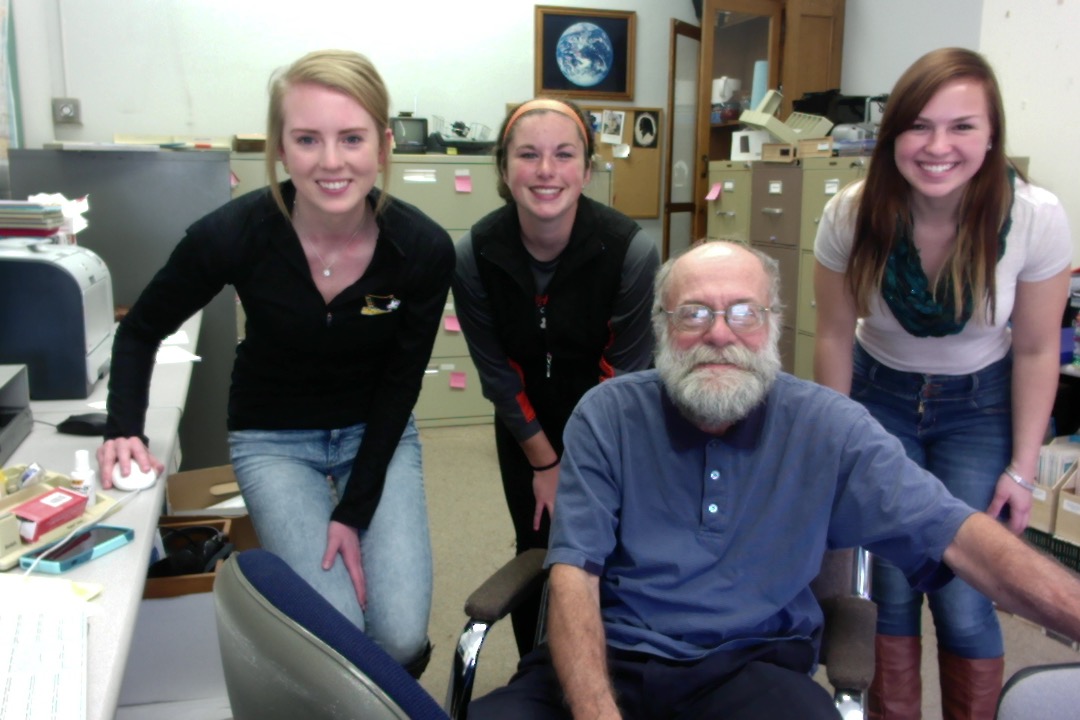
Inspired by the release of Jane Hart’s latest 2015 Learning Tool Guidebook (well worth the purchase and careful reading), my students and I are in the process of writing Student Guides to the tools THEY find of most value at this point in their lives. Initially we’ll release them as blog posts. We welcome feedback. At the end of this semester we hope to bundle them together and post them as a Kindle-formatted e-book using a program like CreateSpace.
Tag: Jane Hart
Preliminary Thoughts on Jane Hart's 2015 List of Top 100 Learning Tools (Part 2)
As I wrote earlier my revered “across the pond” virtual mentor and friend Jane Hart has recently shared her compilation of Top Learning Tools.
This year the 2nd tier of Top 10 Tools on Jane’s list are:
- Prezi
- Wikipedia
- Moodle
- IPad and Apps
- Kahoot
- Blogger
- Powtoon
- Slideshare
I have asked two of my talented student research assistants, Alison and Lizzy, to take a look at this list and let me know a) whether they are familiar with them, b) whether they thought these particular tools be useful to them as students or in the future in the workplace, and c) how best they could be taught (e.g. in the classroom, as a special course, or on their own). Here are their thoughtful responses.
From a student’s perspective, we focused our thinking on which tools we have personal experience and which tools work best in the classroom environment.
Neither of us has used Twitter before, but we know something about it from our peers and from Dr. Simpson. For students between the ages of 15 to 22, we see Twitter as a personal filter of their thoughts and ideas not related to academics. We see older individuals with more experience using Twitter to share and connect ideas about the news, business, and educational works.
YouTube proves to be useful and frequently used in the classroom setting. Students are able to bring video examples into the classroom to share with students. Our teachers also assign students additional out of classroom work to watch videos that pertain to class to aid in understanding or classroom discussions.
Personally, we use Google search on a day to day basis as a starting tool to begin any kind of investigation. Google is useful for any student or teacher wanting more information on any topic imaginable.
When doing a presentation or group collaboration, one of the best tools to use is Google Docs/Drive. This software allows individuals to be working from multiple computers and locations and share automatically the material they are working on together. It is also very useful that Google Docs/Drive will automatically save your information and allows one to pull it up on any computer connected to the internet. We believe that Google Docs/Drive should be more cascaded into the classroom due to its usefulness in group collaborations and projects.
PowerPoint is a useful tool that aids in following along when teachers are giving class presentations or lectures. Teachers often assign students presentations using that software. However, students do not take full advantage of all the features of PowerPoint or do not understand how to properly present using PowerPoint. From our personal experience, most students in the classroom tend to just read off the slides or put together slides loaded with complete sentences that are hard to read and follow along with. PowerPoint workshops would be useful to have students reach their full potential while presenting with PowerPoint. Here is a workshop recommended by Dr. Simpson click me: LOL.
While neither of us have experience with Dropbox, we both agree that Dropbox seems to be a useful tool that could aid the classroom setting. Dropbox would be a good tool because files can be easily saved and accessed on any device. Both of us in the future want to further explore the features of Dropbox.
Facebook is a great tool to stay connected in the lives of classmates or individuals that live far away. The group chat option provides to be useful when scheduling meetings between groups, sharing information, or making plans in general. Personally, we don’t see it as a top tool for learning because of how much it is advertised and used as to express everyday thoughts, not related to academic purposes.
Prior to working with Dr. Simpson, neither of us had experience working on WordPress. From using WordPress with Dr. Simpson both of us have grown in our knowledge of WordPress but also our appreciation of the software. WordPress would be useful in the classroom environment to aid in easy access to multiple features. Students would be allowed to add videos, add links to outside sources, compose their own works, and comment and interact between one another.
When wanting to interact face to face with individuals across the globe or even a short distance away, Skype helps solve this barrier. By using Skype, employers can conduct interviews with applicants across the country for possible positions. Also, Skype can be used in the classroom to have guest speakers present their ideas to the class without having to be physically present. Skype also has the unique feature that allows for Skype conversations between more than one individual at a time, kind of like a group video chat.
Neither of us has experience using Evernote. Once again, this is a software that we would like to explore more in our futures and see how we can incorporate it into our academic and personal lives.
In conclusion, these Top 10 Tools for Learning are all good resources each in their own unique way. Although we have more experience with some tools than others, these are our thoughts and applications to how we see these tools working in our learning environment.
Further Exploration of Top 100 Learning Tools: Alison and Lizzy's Perspective
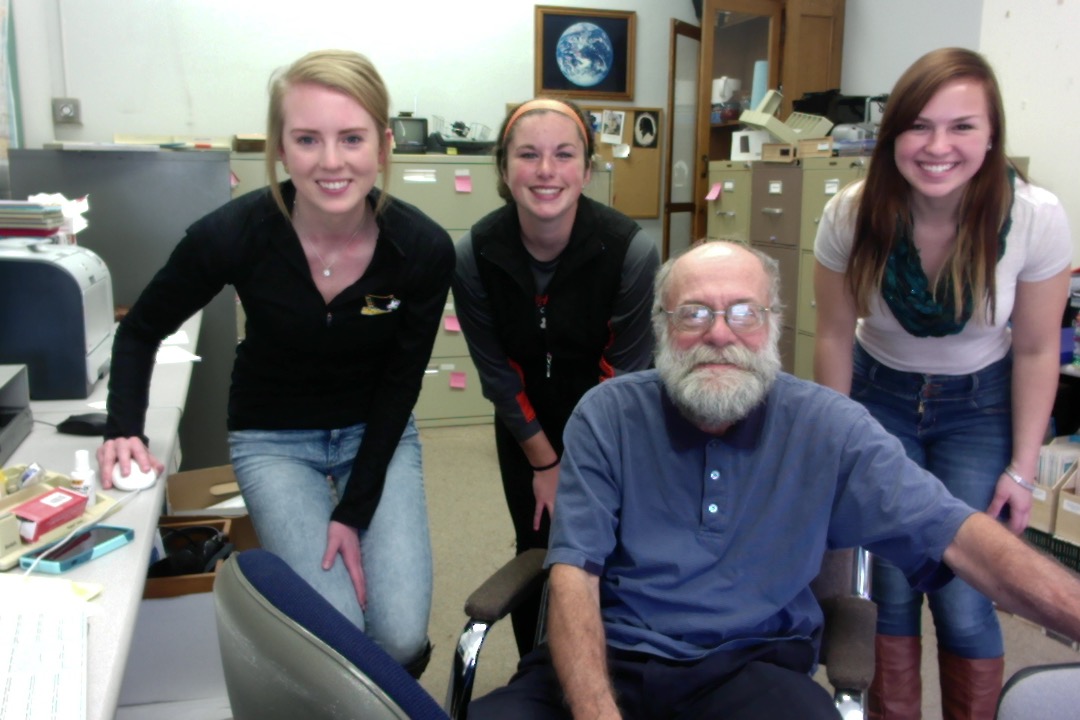
Dr. Simpson wanted us to go through Jane Hart’s Best of Breed (subsets of the Top 100 leaning tools) looking at ten tools we would like to learn about or learn better.
The first tool we looked at was under the category Blogging and Website Tools. The tool we would like to learn better is WordPress. We feel this tool is very beneficial because it would allow us better to collaborate and we can review multiple drafts created. Also, it publishes your writing into a neat looking format.
Under the category Quizzing, Survey, and Data Collection Tools we thought that SurveyMonkey and Quizlet would be very useful to learn more about. Quizlet allows teachers to create study guides online to actively engage students in learning. Students can also create an online study guide tailored to their idiosyncratic needs. SurveyMonkey is very useful and easy to use when needing to collect data or information. If you are in a club at your school, wanting to evaluate a teacher (or the school itself) SurveyMonkey is a good choice.
Further examination of Google Slides and PowerPoint, under the category Presentation Tools could provide useful information in the techniques of creating and making presentations. Most people don’t know all the features of these two tools nor the proper techniques to make an effective presentation. Google Slides and PowerPoint are very similar. However, Google Slides allows you to share your presentation with others who are able to edit it also. (Don MacMillan has created a “must see” guide about PowerPoint use).
A fourth tool we looked at was under the category Video Hosting and Editing Tools. The tools we thought would be especially beneficial to learn are iMovie and MovieMaker, two similar editing softwares but the former is for a Mac and the latter for a PC. These editing tools allow you to create video presentations, but offer many unique features to aid in creating special effects, voiceovers, and multiple other editing features.
The video below is one that we made to try and test out our skills using iMovie after having watched this tutorial by Katy Poult.
Skype, under the category Webinar/Meeting Tools, allows people to close the distance gap to communicate all over the world with other individuals. Also, a lot of employers use it to hold job interviews, conferences, or meetings. It would be really beneficial to learn all the unique features it has to offer and the proper etiquette for Skype.
In the category File Sharing Platforms, we thought Dropbox would be a useful tool to learn more about. On Dropbox, you can create grocery lists, graphs, and can access them on any device. We do not know much about Dropbox, but it seems to be a very useful tool to learn more about for school and our personal lives.
Microsoft Excel, under the category Spreadsheeting Tools is a very common tool that most people should learn more about. Excel has so many features which people don’t know about that could be very useful for school and work. Excel allows people to compute formulas, create tables, and make graphs. (Here is a tutorial of some Excel features by Dennis Taylor).
Gmail, under the category Email Clients, is a very popular tool at Carroll, but there are many features that you are able to do on it that we were unaware of. One is the capability to chat with friends or colleagues and to put your daily events on a calendar that sends reminders. Also, Gmail has a sophisticated spam filter. Gmail also offers many apps that you can download on your device from your Gmail account.
The ninth tool we would like to learn more about in the category Search and Research Tools, called Google Scholar. This allows you to do more school related research with more reliable resources for your data. It also has a lot of filters that helps you narrow down to find exactly what you are looking for. It is beneficial for anyone to learn how to do a more professional search and is a good starting point to figure out what to be searching for.
The tool we would like to learn more about the most is the tool LinkedIn, under the category Public Social Networks. LinkedIn is a professional social gathering website where individuals can post their professional accomplishments, experiences, and volunteer activities. LinkedIn is an interactive website that compiles one’s resume and professional activities. Individuals can possibly get future jobs or future connections that will be beneficial to them in the future. Also, it would be very convenient to know the do’s and don’ts of creating a strong, successful LinkedIn profile.
¿Puedo aprender más español?: Aventuras de un viejo profesor de psicología
As I have written elsewhere, I have a long fascination with language and language learning and find very useful the compilations that Jane Hart makes of language learning resources. I continue to be wary of language translation software though it seems to becoming better and better. On my short list is to investigate Duolingo.
A student (Luis E.) recently shared with me some preliminary results of some research he is doing as part of an internship in Milwaukee. He showed me a survey which he had designed and a web page he had created that clearly showed evidence of his talent, his potential, and some possible ways we could learn together—and I could learn from him.
Finally I might have an excuse to see whether there are any traces of the Spanish I learned at Howland High School and the 24 credit hours of Spanish earned at Oberlin College and Guanajuato, Mexico.
Doy la bienvenida a tus comentarios — especialmente aquellos de ustedes que hablan español!
Preliminary Thoughts on Jane Hart's 2015 List of Top 100 Learning Tools
She’s done it again! My revered “across the pond” virtual mentor and friend Jane Hart has recently shared her compilation of Top Learning Tools. I still struggle with how best to use these tools in the classroom, in my own personal learning development, and in my consulting business.
This year the Top 10 Tools on Jane’s list are:
- YouTube
- Google Search
- Google Docs/Drive
- PowerPoint
- Dropbox
- WordPress
- Skype
- Evernote
I have asked two of my talented student research assistants, Alison and Lizzy, to take a look at this list and let me know a) whether they are familiar with them, b) whether they thought these particular tools be useful to them as students or in the future in the workplace, and c) how best they could be taught (e.g. in the classroom, as a special course, or on their own). Here are their thoughtful responses.
From a student’s perspective, we focused our thinking on which tools we have personal experience and which tools work best in the classroom environment.
Neither of us has used Twitter before, but we know something about it from our peers and from Dr. Simpson. For students between the ages of 15 to 22, we see Twitter as a personal filter of their thoughts and ideas not related to academics. We see older individuals with more experience using Twitter to share and connect ideas about the news, business, and educational works.
YouTube proves to be useful and frequently used in the classroom setting. Students are able to bring video examples into the classroom to share with students. Our teachers also assign students additional out of classroom work to watch videos that pertain to class to aid in understanding or classroom discussions.
Personally, we use Google search on a day to day basis as a starting tool to begin any kind of investigation. Google is useful for any student or teacher wanting more information on any topic imaginable.
When doing a presentation or group collaboration, one of the best tools to use is Google Docs/Drive. This software allows individuals to be working from multiple computers and locations and share automatically the material they are working on together. It is also very useful that Google Docs/Drive will automatically save your information and allows one to pull it up on any computer connected to the internet. We believe that Google Docs/Drive should be more cascaded into the classroom due to its usefulness in group collaborations and projects.
PowerPoint is a useful tool that aids in following along when teachers are giving class presentations or lectures. Teachers often assign students presentations using that software. However, students do not take full advantage of all the features of PowerPoint or do not understand how to properly present using PowerPoint. From our personal experience, most students in the classroom tend to just read off the slides or put together slides loaded with complete sentences that are hard to read and follow along with. PowerPoint workshops would be useful to have students reach their full potential while presenting with PowerPoint. Here is a workshop recommended by Dr. Simpson click me: LOL.
While neither of us have experience with Dropbox, we both agree that Dropbox seems to be a useful tool that could aid the classroom setting. Dropbox would be a good tool because files can be easily saved and accessed on any device. Both of us in the future want to further explore the features of Dropbox.
Facebook is a great tool to stay connected in the lives of classmates or individuals that live far away. The group chat option provides to be useful when scheduling meetings between groups, sharing information, or making plans in general. Personally, we don’t see it as a top tool for learning because of how much it is advertised and used as to express everyday thoughts, not related to academic purposes.
Prior to working with Dr. Simpson, neither of us had experience working on WordPress. From using WordPress with Dr. Simpson both of us have grown in our knowledge of WordPress but also our appreciation of the software. WordPress would be useful in the classroom environment to aid in easy access to multiple features. Students would be allowed to add videos, add links to outside sources, compose their own works, and comment and interact between one another.
When wanting to interact face to face with individuals across the globe or even a short distance away, Skype helps solve this barrier. By using Skype, employers can conduct interviews with applicants across the country for possible positions. Also, Skype can be used in the classroom to have guest speakers present their ideas to the class without having to be physically present. Skype also has the unique feature that allows for Skype conversations between more than one individual at a time, kind of like a group video chat.
Neither of us has experience using Evernote. Once again, this is a software that we would like to explore more in our futures and see how we can incorporate it into our academic and personal lives.
In conclusion, these Top 10 Tools for Learning are all good resources each in their own unique way. Although we have more experience with some tools than others, these are our thoughts and applications to how we see these tools working in our learning environment.
Augmenting My Teaching Capabilities: Top Technology Learning Tools Revisited

Caveat Lector: This blog piece is laden with hypertext links that lead you to additional thoughts I have about these learning tools!
With the deadline for responding to Jane Hart’s annual list of top learning tools imminent, here are my present thoughts on my top technology learning tools:
Reading: I need tools that increases the likelihood of my being able to stay abreast of current events and aware of current research findings that I then can incorporate into my classes in an ongoing basis. Driving to school today while listening to NPR I was alerted to some research dealing with “nudging” individuals to buy more healthy foods by partitioning grocery carts. When my commute was temporarily blocked by a Waukesha train, I took the time to dictate into my cell phone that I should incorporate “nudging research” into my experimental social psychology class. I later added that particular NPR stream to my RSS reader/aggregator. Though I have tried Feedly, I am presently using Inoreader.
I do a lot of online reading, (though I am convinced by Naomi Baron that the printed book has a bright future– Lego Ergo Sum) heeding and feeding my need to learn from Twitter (where I tend to follow a selective list of individuals who share or enlarge my interests), Facebook (where I maintain relationships with former students), and LinkedIn (which has some interesting capabilities for also keeping in touch with alumnae, Board of Trustees, and professional contacts).
Writing: I enjoy writing, and have investigated all of the writing tools on Jane’s list. I also have far-too-many writing (and other) apps on my far-too-many computers which I use across the day. My favorite journaling app of the moment is Day One. Its simplicity (and beauty) intrigues me and it motivates (nags) me to write. Of the six blogging pieces of software I have investigated I continue to use WordPress . It continues to teach me, and it gives me access to a number of individuals who write better than I. It is important to me that I learn from them. As I continue to try and reach out to non-English speaking audiences I am always looking for good language translation software that improves upon Google Translate.
Arithmetic: Among the courses I teach is “Statistics and Experimental Design.” I am also a partner of a consulting firm with Gregory K. Schneider and Jane Schneider. For data analysis purposes I use (and teach) SPSS, the Statistical Package for the Social Sciences though I follow very closely the possibility of switching to something (which is as all encompassing but more user-friendly and which is open source) such as JASP. For conducting surveys I teach and use SurveyMonkey.
Testing/ Quizzing: I continue to search for the ideal Testing/Quizzing tool. Though I have examined ProProfs Quizmaker and Quizlet, I still find of most value a much outdated but still reliably serving my needs software StarQuiz.
Screen Casting: Of the many screen casting tools I have explored, I keep coming back to using Screenflow though I am determined to give Camtasia (both Mac and PC versions) a thorough examination this academic year. I’ve been able to use such software to incorporate into my Statistics classes supplemental tutorials on the use of SPSS. I prefer using Vimeo to YouTube as an outlet for my video productions.
Other Tools on my shortlist for mastering this academic year are Evernote, Imovie, and either Scoopit or Paperli.
What tools do you use to augment your teaching capabilities? What evidence do you have of their success—-or failure?
I welcome your thoughts.
School Tools (Revisited): or Razing the Bars
 I confess that I am addicted to buying office and school supplies and have been since I was a first-grader. With the beginning of classes imminent (and the deadline for Jane Hart’s top tools for learning survey on the horizon), it’s time to go to revisit my
I confess that I am addicted to buying office and school supplies and have been since I was a first-grader. With the beginning of classes imminent (and the deadline for Jane Hart’s top tools for learning survey on the horizon), it’s time to go to revisit my school toolbox. See Profhacker (and do a search for “tools”) for the preferred tools of younger and more digitally oriented colleagues.
Here are my top 10 tools NONTECHNOLOGY learning tools for razing the bars (homophone intended—in fact I toyed with the idea of writing this blog piece entirely in homophones AND publishing an audio version!)—i.e. for liberating the potential of students and of me from barriers that impede learning:
- An assortment of number two pencils, plenty of erasers and some G2 bold thickness pens. (Yes, I COULD use a stylus with my Ipads).
- An assortment of high lighters. Yes, I am aware of the research about the efficacy of highlighting for studying.
- Moleskin-like notebooks. (Yes, I am aware of the online capabilities.)
- Small legal pads at each of my desks at home and at school.
- My Ipod nano and my Loksak splashsak fanny pack (like to listen to NPR and podcasts)
- A Dymo label maker and an assortment of paper file folders.
- A rolodex for keeping track of my myriad different web page and email logins
- Printed copies of books. See my PsycCRITIQUES review “Lego ergo sum”.
- Time protected against distractions, interruptions, and distractions. I prefer to use self-discipline to using electronic defenses against distractions.
- My mind (whose thinking ability is always in need of sharpening). Fortunately I have frequent stimulating interactions with faculty colleagues, trustee friends, alumni, and students—and you, my non RSS reader.
Screencast Introduction to Favorite Technology Tools I Regularly Use: Survey Monkey (1)
Random Thoughts (Teaching Tools Used)
Continuing my reflections on cascading into the classroom technology learning tools I’ve explored the past 7 years thanks to influence of Jane Hart …
A wonderful tool for teaching about random sampling and random assignment is available through the generosity of Scott Plous who created the invaluable online resource Social Psychology Network. I introduce students to Research Randomizer in my Psychology 205 “Statistics and Experimental Design” course where I require that they go through the excellent online tutorials. I often have students subsequently draw random samples from my class list who are the designated students-to-be-called-upon for the day. I see Research randomizer as a valuable teaching tool in almost any course where students and faculty are interested in an easy to use, valid, way of drawing random samples or to randomly assign participants to conditions. Much superior to drawing mixed numbers from my hat!
Here is a brief screencast one of my research assistants and i made illustrating how I introduce Research randomizer to my PSY 205 students.
I asked my research assistants to indicate their Top Learning Tools: Here is what they told me…
1. Amy’s List of Top Tools:
“Like Air” that I don’t even think about:
- Google Search
- It goes without saying
- Facebook
- Key to staying in touch with friends
- Youtube
- Mostly for entertainment or “life” tutorials
- Google Chrome
- My primary web browser
- Skype
- Key for communication
- My home internet is slow. This is a problem, but I also live in rural Wisconsin.
- School is a little better.
Tools I use as a student:
- Notability
- This should be higher on the list. It may charge you 3 dollars to get it, but it pays for itself.
- Don’t need to carry a notebook because I can take notes on the app, organize and divide by category and class.
- Highlight, type, draw, insert graphs and pictures. download powerpoints.
- This app meets all my needs as a student.
- Google Docs/Drive
- Two words: Group Projects
- Google Translate
- More for Tutoring than Student now that I’ve completed my minor.
- It’s like a dictionary.
- Powerpoint (But I resent that I have to use it)
- Most Professors expect it. You have to use it most of the time
It meets needs but lacks in presentation creativity. You follow a script.
Annie’s List of Top Tools:
Everyday Life (‘Like air’)
- Google Search
- Never use Bing. Google is everything. If I don’t know the answer to a question, I will to be guaranteed to use Google search.
- Youtube
- The website I spend most of my time on anyway…
- The best way to keep in touch with friends, especially as a freshman. I still have a connection to many of my dear friends from high school, and I can see what they are doing, how their college experience is developing, etc.
- Wikipedia
- Usually, when I do a Google search, the first link I click directs me to Wikipedia. I know Wikipedia is criticized because it is content that can be edited by supposedly ‘anyone.’ However, I dare anyone to make a ridiculous change to a Wikipedia page and watch how quickly it gets deleted. Especially on celebrity or historical figure pages, they do have people who monitor the information put forth on Wikipedia and they will change it if it is inaccurate/crude/stupid.
- Buzzfeed
- Useful as both a tool of entertainment and also highly informative on up-to-date issues (if you look in the right places). They reported on the ebola case in Texas before most other news outlets. However, it has a very heavy liberal bias in most of their articles.
As a College Student
- Microsoft Word
- If there is any software that I feel like an expert it, it is Microsoft Word. Formatting is easy, it looks very professional, and I have never had any issues with lost files or data.
- Google Docs/Drive
- However, it is sometimes easier to use Google Drive, especially if you need to do a group project. It also saves automatically, which is very useful, but it did have a tendency to crash when I used it in high school. I did also occasionally lose information from my Google documents, which is always devastating.
- While doing a group presentation in Google Drive is easy, it is pitifully uncreative and formulaic. Still, it is easy and useful.
- Wikipedia
- Most professors prohibit using Wikipedia as a source BUT if you scroll to the bottom, you can click the blue citations and find your way to more reliable content. That is an excellent way to locate good material for a research project.
- Easy Bib/Bib Me
- Out of all of the bibliography makers I have used, Easy Bib and Bib Me are the most user friendly and accurate. However, between the two, only Bib Me allows free use of APA formatting. For Easy Bib, you have to subscribe.
- TED Talks
Highly informative, always powerful and revelatory
Jamie’s Top 5 Learning Tools:
- Google (Everything in Google)
As a student, having access to the internet is extremely important and efficient. I really like Google because not only does it provide you with a search engine, it also gives you options to share your research with friends and colleagues via Google Drive or Google Hangouts. In my opinion, everything relating to Google should be wrapped up into one massive tool because if you use one, you’re most likely to use them all, or at least another aspect of it.
- PowerPoint
I find PowerPoint extremely useful, especially when giving presentations. It is organized serially which is pleasing to the eye and easy to follow. The program, itself, is easy to use and make changes. Also, there are plenty of settings to mess around with when trying to create your own spin on the design of the final project.
- WordPress
I am familiar with WordPress and have used it a little bit with the Writing Center. I think it is a very good tool to use when blogging.
I have a LinkedIn account and I think it is a great tool to use when you want to extend your networking. As students, we want to build connections outside of our university in order to “land a job” or get hired right after graduation. However, it is also useful to stay in contact with former professors and peers, as well. In a way, LinkedIn is a shorthand, quick, glimpse of a resume for potential employers to get a sense of who they are about to incorporate into their companies.
- TedTalks
I just really enjoy these. They are short (most of the time) videos about new and innovating ideas and research that people are currently working on. I find them fascinating and extremely helpful. I can draw connections from the content I learn in the classroom setting and then have something to apply that new knowledge to in a modern setting.
*I am also trying out Diigo, I will keep you posted about what I think of it…
Gracie’s Top 5 Tools
“Like air” tools:
- Google Search- Although this tool is very helpful, and I google everything. You never know what can come as result for your search and does not have many credible sources.
- Youtube-. Who doesn’t like to look up cute dog videos? Has many useful tools but can be highly distracting rather quickly
- Facebook- The world’s best way to procrastinate. A way to communicate. Especially with those you do not have daily interactions with.
- Instagram- Documentation of hobbies, likes, and dislikes by photo.
- Skype- I like the idea of skype but I have had been confronted with glitches. I prefer google hangout.
Tools I use as a student (Gracie):
- Google Docs- I find google docs to be extremely useful. It makes group projects and communication between multiple people easy.
- Prezi- Prezi it the cooler version of powerpoint. Most of my newer and younger teachers/professors enjoy prezi over powerpoint.
- Word- I could not get through college without word. I use it daily.
- Powerpoint- Although prezi is extremely eye catching and interesting, powerpoint is very professional and a less distracting visual aid
- Ipad/Apps- My ipad is put to more use that my computer. It has saved me a lot of time and money by just downloading a few apps.
Maxine’s Top Tools:
- iPad and Apps– The iPad along with its many apps appeals to a wide range of individuals. The iPad is easily transportable and has become a common tool used in school settings today. The apps span a multitude of subjects from games, to educational tools. The apps are endless and can aide individuals in everyday life. For example, there is a Common Core app that allows me to easily access the standards on my iPad that I can apply to the lessons that I create.
- Pinterest– Majoring in Educational Studies with a minor in Early Childhood, Pinterest is a great resource for finding ideas that I can incorporate into the classroom. This site, which is also an iPad app, allows me to browse through a plethora of lesson ideas. Within this site/iPad app I can create boards that allow me to organize the ideas that I find.
- Facebook– I have learned that Facebook allows people to communicate as well as collaborate with one another. Especially with the various group pages, communities are able to share common information with each other. For example, I follow a page called Collaboration and Inclusion that allows my classmates as well as other educators to share information that they find on the topic.
- Twitter– Although I do not use Twitter on a daily basis, I hope to utilize it more often. It is a great tool in staying connected to people as well as causes. It provides quick updates as well as links to information that one chooses to follow. I follow the New York Times as well as educational organizations that keep me up to date on the current state of education.
- All Things Google– Google Docs/Drive, Google Search, Google Scholar, Gmail are all tools that I use on a regular basis. Google Docs/Drive is a great tool to use when collaborating with others. When working in groups, this tool allows individuals to work on the project without necessarily meeting. This is important because finding a time when everyone is free to work on a project is difficult. Whenever I want to find information, I use Google Search as a first stop to finding out information quick. When researching, Google Scholar is a great tool to researching higher quality information. For my school email, I use Gmail and I really like formatting.