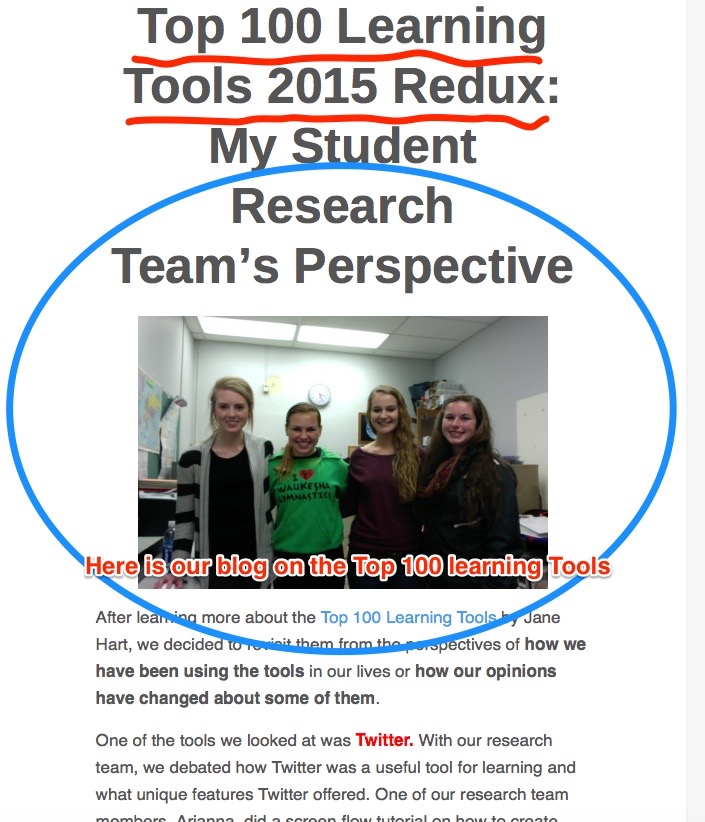
A new learning tool that Dr. Simpson introduced us to recently is Skitch. From what we have discovered so exploring the capabilities of this app it is very useful for easily creating visual aids. You can take a screenshot or upload an image you already have. One can either take a screenshot of the entire screen (full-screen) or select what part of the screen will be in the screenshot (screen snapshot). You can edit the picture by adding arrows, highlighting, and adding annotations.Text boxes can be added to the images for further explanation. One can also add ovals, circles, or squares on the image to emphasize where you wish the reader to focus. The pixilate feature on Skitch allows one to blur out sections of the image. One can also use the “marker tool” to draw lines, words, or shapes on top of the image. The highlighter tool allows one to call attention to the main points of the image. Words that are highlighted will not be covered up by the highlighter but rather will be emphasized. Moreover, the highlighter, marker, text, and shapes can be customized with different colors, including red, yellow, blue, green, white, black, pink, orange, or even a customized color.
Once one has completed the image, the file can be saved in multiple formats including JPG, Skitch JPG, PNG, PNG Skitch, TIFF, GIF, BMD, and PDF. One can also share their image on social media such as Twitter, Facebook, and Flickr. In addition the image can also be saved to your computer, your Evernotes, or emailed to other individuals.
Here is a video that was created by Evernote illustrating some of the features we described above that one can use with Skitch.
We are in the process of making our own more detailed Skitch and Evernote student guide which will be included in our forthcoming e-book. Do let us know if you would be interested in it.
We would appreciate any feedback from personal experiences using Skitch or Evernote.

