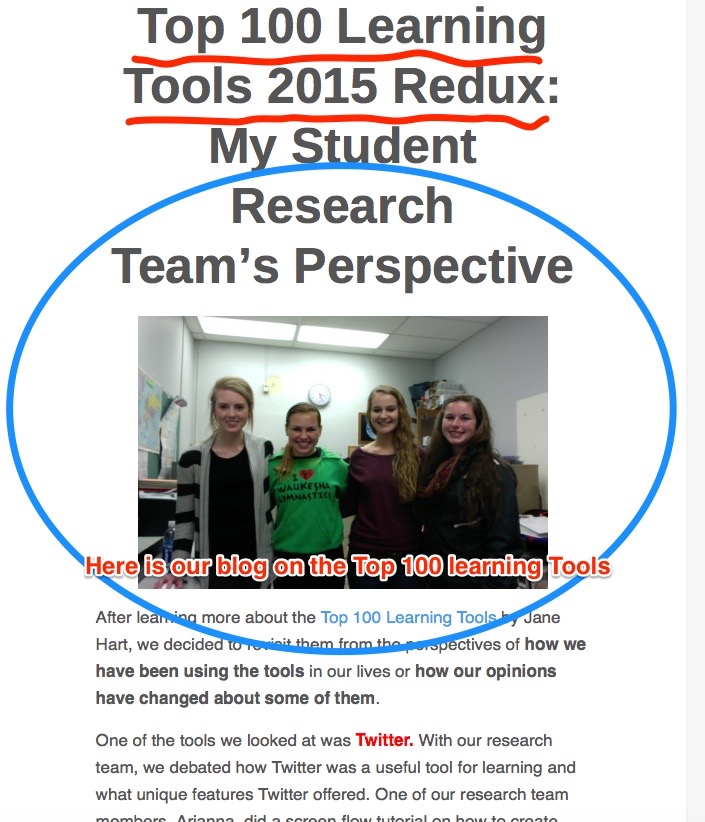I am over 50 years of age though when with my students I forget and am closer to their age:) I am very impressed by recently released Global Council on Brain Health reports dealing with brain health for adults ages 50 and older. Among those I have so far read are those dealing with nutrition (found here), social engagement (found here), sleep (found here), physical activity (found here), and cognitively stimulating activities (found here).
That most recent detailed report draws upon the expertise of thirteen specialists from four continents and from gerontology, neuropsychology, neurology, neuroscience, psychology, public health and speech-language pathology who met and agreed upon ten best-science-based consensus statements summarizing the impact of cognitively stimulating activities on brain health. The report’s appendices list the participants, provide a glossary with carefully defined terms, share the discussion questions framing the deliberations, clearly explain differences, reveal disclosure statements of potential conflicts of interests, indicate sources of funding, and provide selected references. I find these reports understandable, well-written, full of practical and actionable advice, myth-busting and extremely important. Definitely enriching food for thought.

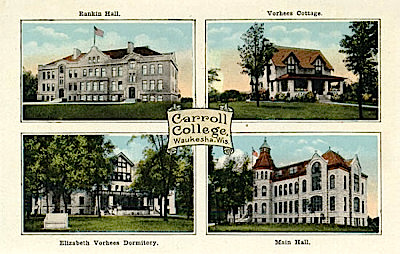
 We are currently examining different content curation services as to their strengths, weaknesses, ease of use, and usefulness to students. A very good guide to content curation developed by others can be found
We are currently examining different content curation services as to their strengths, weaknesses, ease of use, and usefulness to students. A very good guide to content curation developed by others can be found 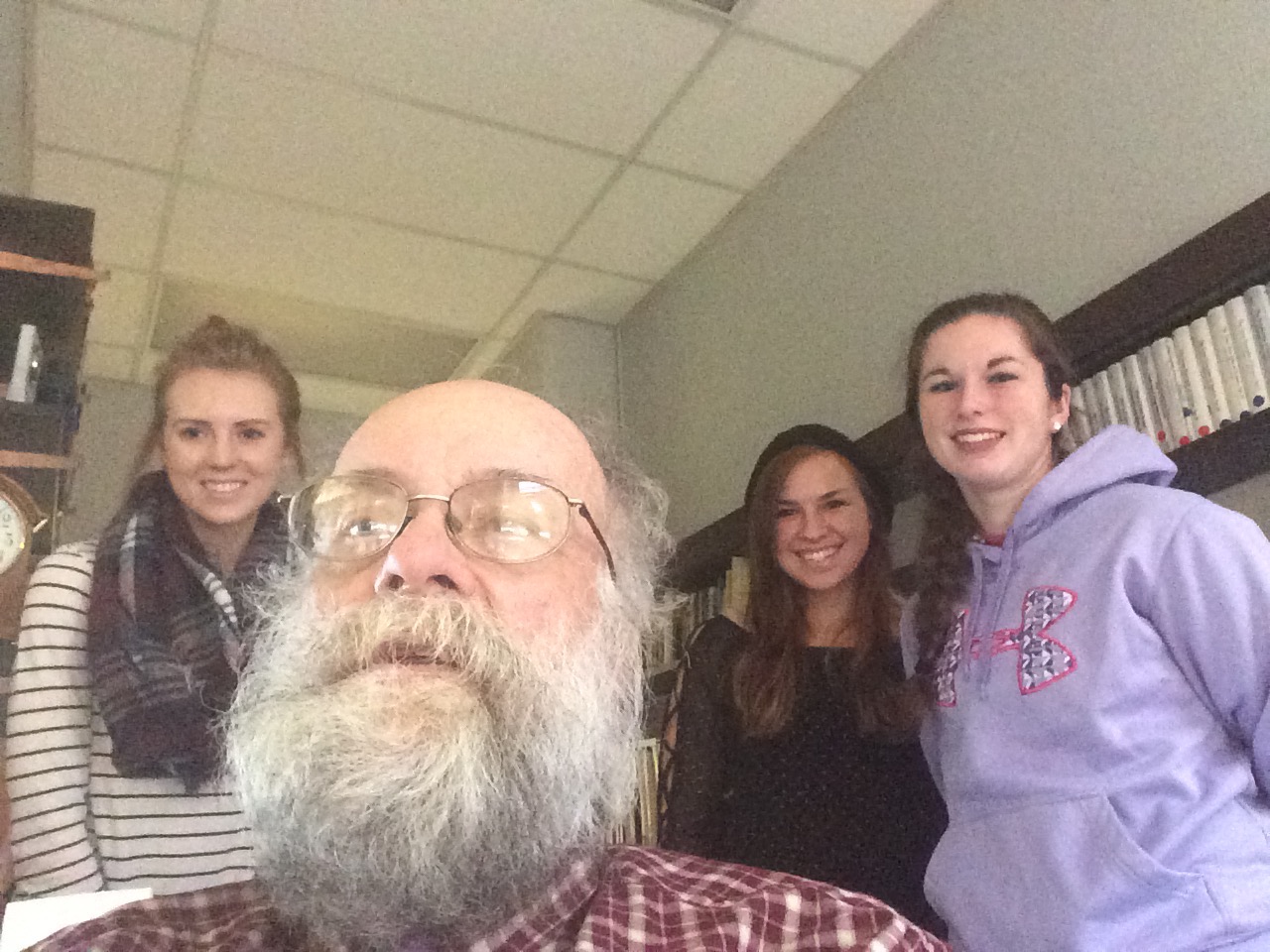

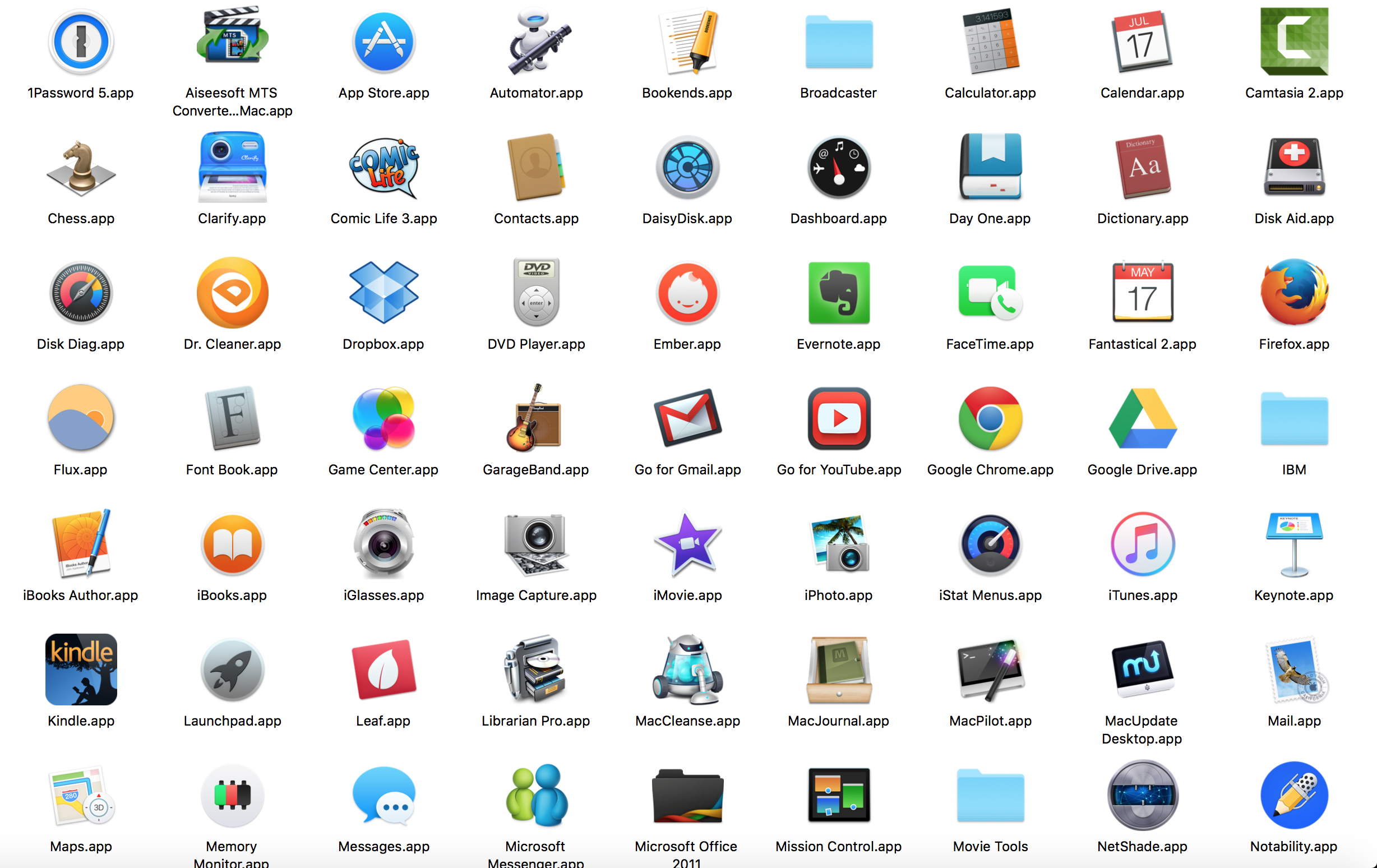
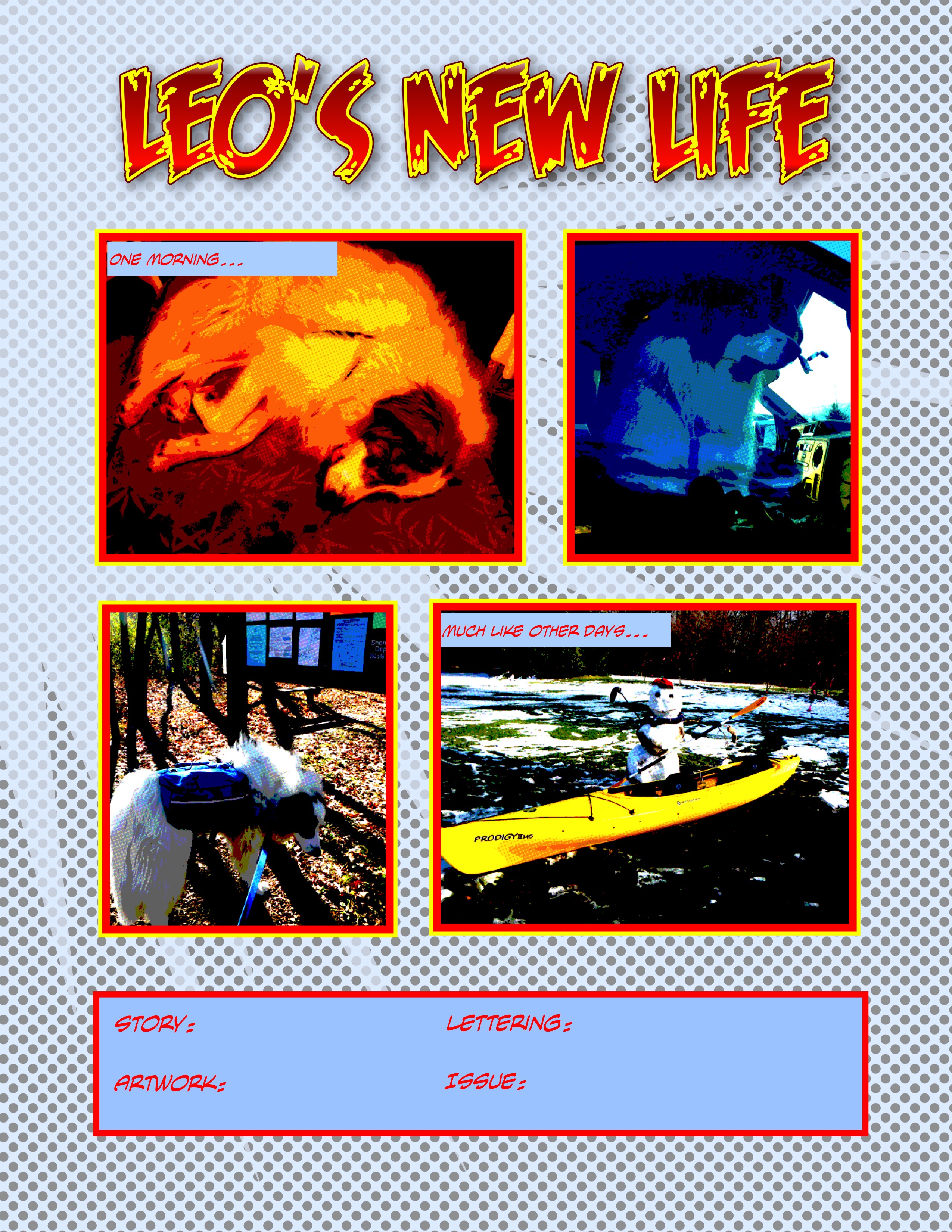
 Across the years I have tried dictation software with mixed results. Oddly enough I was testing this kind of teaching/learning tool (but in the company of a different dog)
Across the years I have tried dictation software with mixed results. Oddly enough I was testing this kind of teaching/learning tool (but in the company of a different dog)