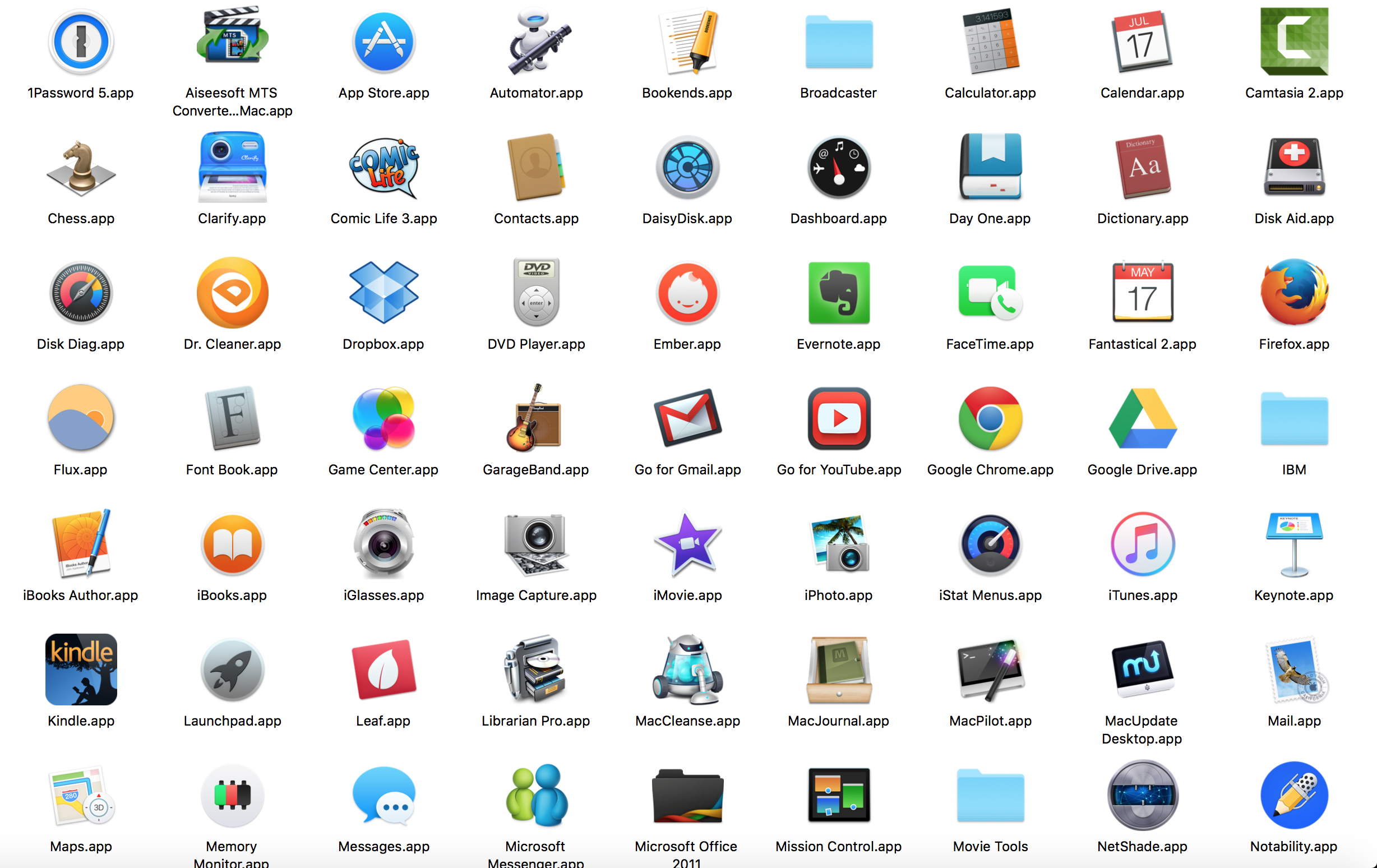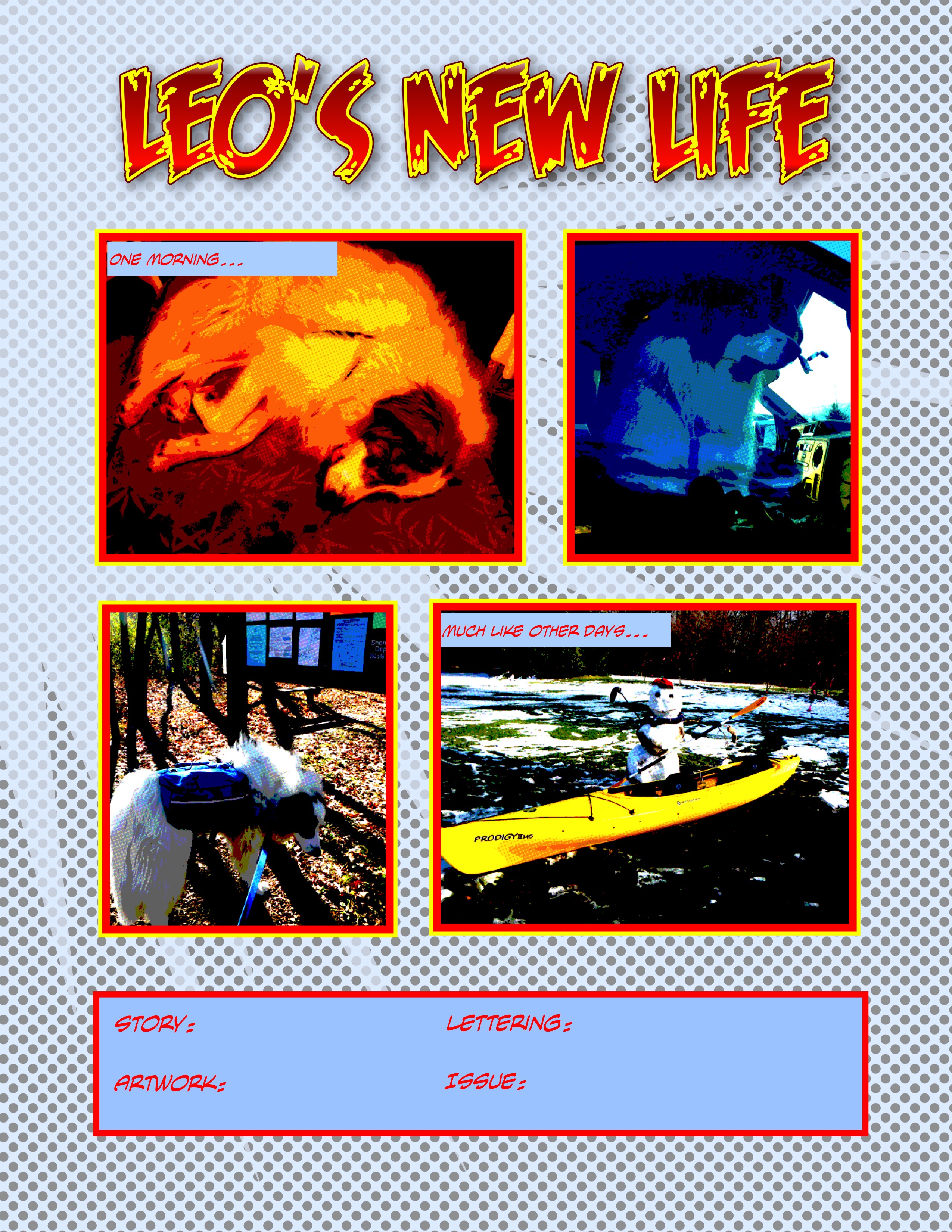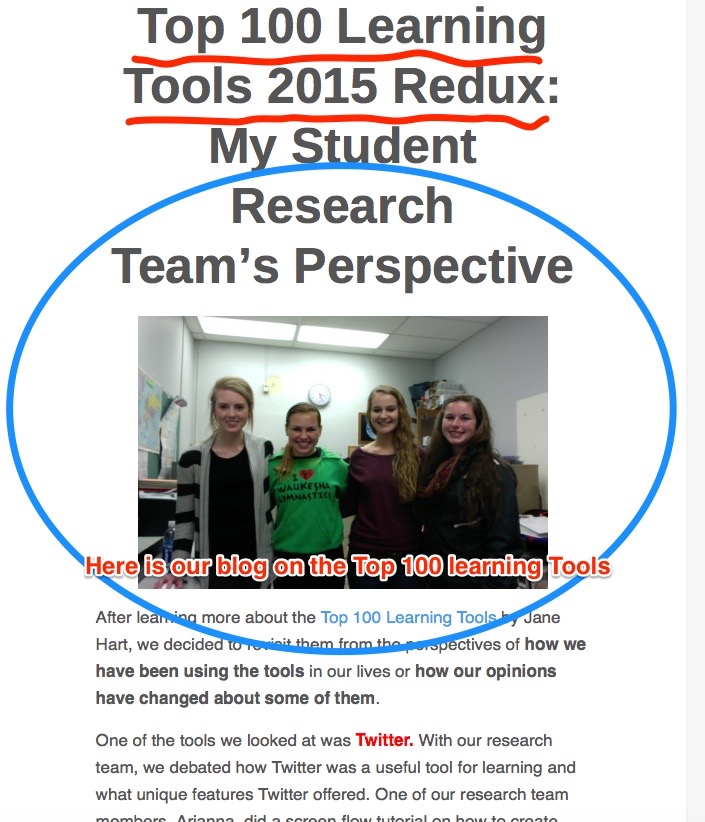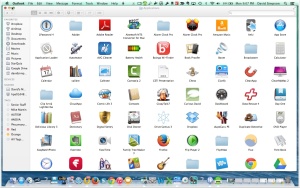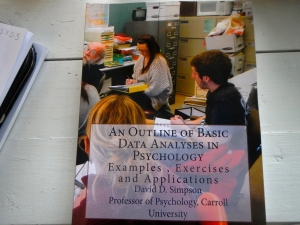It’s my research day. I just helped Leo the Great Pyr onto his Central Bark Doggie Day Care bus
It’s my research day. I just helped Leo the Great Pyr onto his Central Bark Doggie Day Care bus

and had a team meeting with Lizzy and Alison, two of my student research assistants. Before I gave them research assignments, I shared with them my Christmas ritual of opening up Jacquie Lawson’s marvelous Advent Calendar App. Thank you, Jacquie, for giving us reasons to smile and be in awe.
While we are working I receive a Facebook communication (and feedback) that Katerina and Tim Miklos, now in England, enjoyed the wedding video that Alison produced with Imovie as one of her research projects with me on Tuesday. I hope in the near future to research and develop with my students global communication tools such as Skype by communicating with Katerina in England, Ben in Hungary, Maren in Madagascar, Andrew in Switzerland, and Hersonia in Mexico. Who else abroad is willing to help us learn together?
I’m monitoring my Twitter feed as I write this blog piece and find 10 ideas, resources, and thought-leaders worth following. The dross is outweighed by the nuggets as I refine my Twitter filters and make better use of Twitter applications. I still am not quite ready to explore Twitter Chats. Just because a technology learning tool HAS capabilities, doesn’t mean that I need them –or that I should change my teaching to accommodate them.
Thank you Teri Johnson and Jane Hart for firmly but gently nudging me into exploring the use of Twitter.
Here are 10 tweets that informed me or guided my personal learning today:
- I see that Maria Konnikova has a new book out in January. She writes so well about psychology and pseudo science. I preorder the book and send her a brief note. Thank you, Maria, for your clear thinking, your lucid writing, and your thought-provoking ideas.
- Alec Couros recommends a Ted Talk about “Where Good Ideas Come From.” If I can find time, I’ll take a look at that before teaching my research Seminar. Thank you, Alec, for the inspiration.
- The indefatigable Richard Byrne alerts me to some free Technology Tools for Teachers.
- While I am data mining resources from K-12 I take a quick glance at my Edutopia feed.
- A colleague on LinkedIn suggests reposts an article about skills every young professional should have. I see value in sharing this with my advisees. Thank you, Rebecca!
- I see a Mac 911 MacWorld piece about how to incorporate special characters into documents. I’ll need this as i try blog pieces in different language. I snag it (oops, gotta be careful. I own that App and I am starting to use my Dictation software as I write blogs).
- Richard Kiker’s use of Paper.li motivates me to return to exploring its utility as a curating tool. I assign that protect to Arianna.
- I am reminded and convinced that it is important that I incorporate thinking about climate change—and doing something about it into my life.
- I take a quick look at a recent EverNote blog post since I continue to struggle with most best to master its features.
- I glance at recent posts from LifeHacker—always fun to read and read one about how there just doesn’t seem to be enough time.
YIKES! Tempus fugit (or as Mrs. Bode, my Howland High School Latin teacher often punned, Time fidgets!)
Time to protect myself against Internet Distractions.