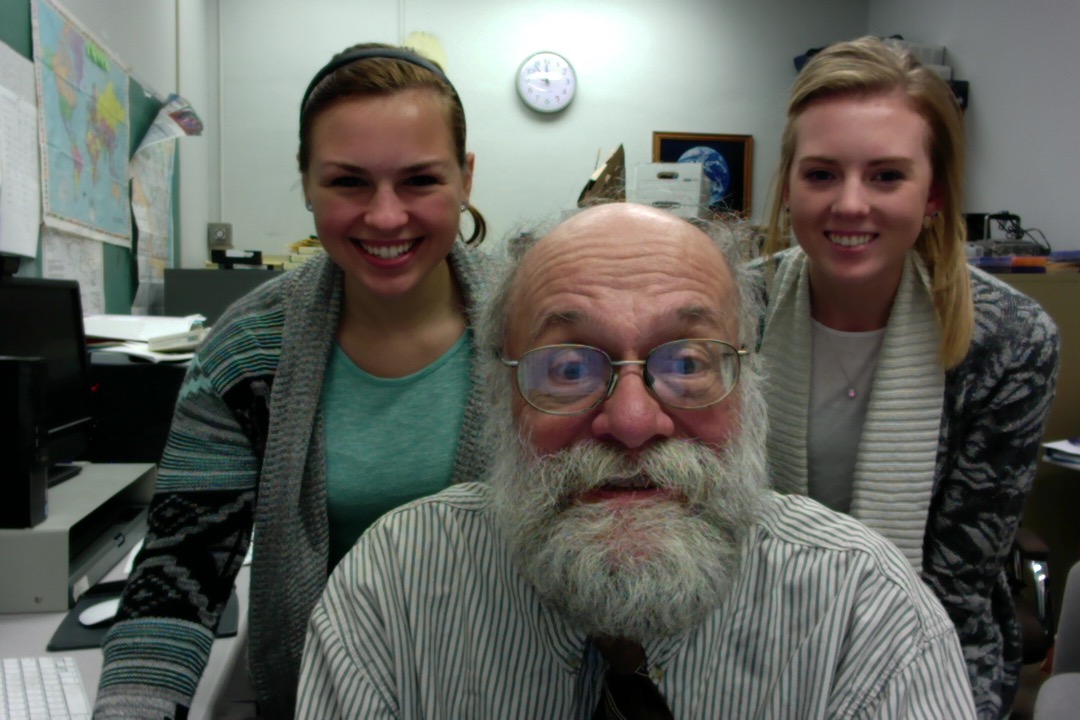I am sandwiching in (actually eating donuts!) some brief writing time between my two labs for Statistics and Experimental Design (PSY205). The students seem to have indeed come in prepared, having looked at the screen cast I had made using Screenflow for them about how to do a two-way, between subjects ANOVA with SPSS. One of my students offered to use Quizlet to make a review for their fellow students of the “language of statistics.”
Student research assistant Alison has been at work in my office since 8:00 updating our Macs with the new WordPress app. With no formal direction from me, she has reviewed our latest blogs, given thought as to how we can (and if we should) move up in the “elearning feeds ratings” and investigated how to use CreateSpace for the book we shall be writing together. I alert her to several more tools i want her and my other three student assistants to explore: Scoop.it, Paper.li, and either Feedly or Inoreader. She bounces the idea off me of my mentoring a Carroll Pioneer Scholar research program about technology learning tools.
I check my Twitter feed and discover Much Ado about Nothing brouhaha among Wikipedia editors. That might make my colleague and Shakespearean scholar (and Object Lesson author) John Garrison laugh. I share it with John. Time to head back to teaching my 2nd lab. Technology CAN be a tool as long as I don’t allow it to control me.
It's about Time: Carpe Diem
A canceled meeting! How best to make use of that unexpected 50 minutes—that gift of time. I know, let’s see whether this new faster, better, WordPress.com Mac app lives up to its promise.
How best to use this unexpected time? Catch up on the last 10 Profhacker blog pieces that sit on my RSS feed? Here are five of them:
- When technology changes on you? Seems germane.
- Slowing down and learning about “deep listening”? First I should close my door since too many of my colleagues lecture loudly with open doors. Second, I should also turn off my twitter feed that tempts me with messages from some of my favorite thought leaders. I am easily distracted yet try to avoid using technology to reduce distractions and undermine my self-control.
- Hints for teaching a large online course. Germane to a Task Force I am on exploring the viability of online courses—-perhaps at a graduate level— at my institution.
- Making a WordPress Site Multi-lingual: One of my goals for next semester is to engage in more global outreach.
- Exploring “gamification“: I’m still somewhat chary of moving in this direction
Finished reading last night David Mitchell’s erie, spell-binding, soul-sucking novel Slade House. Maybe those Atemporals caused the Carroll computer to crash just now necessitating my completing this blog on my cell phone!
“Don’t be who ISIS wants you to be”: Bloggers on Paris and Beirut
Others can better express these things than I. Hence, the repost of these important ideas:
Bloggers in France, Lebanon, and beyond share their stories, analyses, and art after a week of violence.
Source: “Don’t be who ISIS wants you to be”: Bloggers on Paris and Beirut
We need to reaffirm our humanity and rediscover our common purpose.
- Don’t worry about doing THE Right Thing, but do A right thing.
- Live, Love, Learn, and ——Give.
- Be Good (for Goodness’ Sake).
- Be Nice to your Brother and Sister.
- Be Patient.
- Be Kind
- Be Giving.
- Be Forgiving.
- Be of Good Cheer.
- Be You.
- Be—–
and
- Let it Be.
A Student Guide to EverNote's Skitch Feature
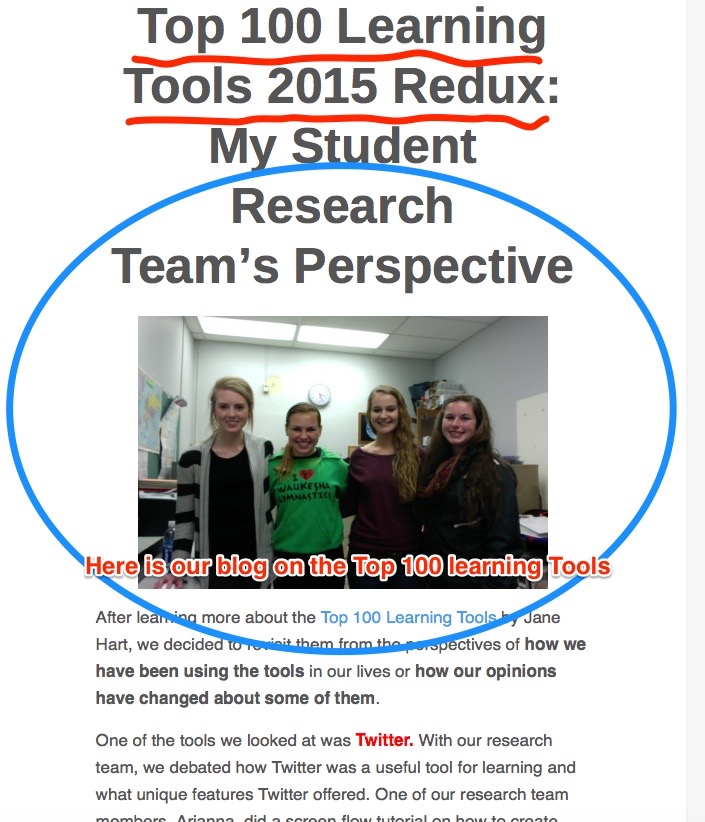
A new learning tool that Dr. Simpson introduced us to recently is Skitch. From what we have discovered so exploring the capabilities of this app it is very useful for easily creating visual aids. You can take a screenshot or upload an image you already have. One can either take a screenshot of the entire screen (full-screen) or select what part of the screen will be in the screenshot (screen snapshot). You can edit the picture by adding arrows, highlighting, and adding annotations.Text boxes can be added to the images for further explanation. One can also add ovals, circles, or squares on the image to emphasize where you wish the reader to focus. The pixilate feature on Skitch allows one to blur out sections of the image. One can also use the “marker tool” to draw lines, words, or shapes on top of the image. The highlighter tool allows one to call attention to the main points of the image. Words that are highlighted will not be covered up by the highlighter but rather will be emphasized. Moreover, the highlighter, marker, text, and shapes can be customized with different colors, including red, yellow, blue, green, white, black, pink, orange, or even a customized color.
Once one has completed the image, the file can be saved in multiple formats including JPG, Skitch JPG, PNG, PNG Skitch, TIFF, GIF, BMD, and PDF. One can also share their image on social media such as Twitter, Facebook, and Flickr. In addition the image can also be saved to your computer, your Evernotes, or emailed to other individuals.
Here is a video that was created by Evernote illustrating some of the features we described above that one can use with Skitch.
We are in the process of making our own more detailed Skitch and Evernote student guide which will be included in our forthcoming e-book. Do let us know if you would be interested in it.
We would appreciate any feedback from personal experiences using Skitch or Evernote.
Glassy-Eyed from Bombardment by Buzzwords

Just finished reading an eclectic, creative book from the Bloombury Literary Studies “Object Lessons” series by colleague John Garrison about Glass. I always enjoy reading things written by individuals who write better than I, see things which I don’t, and who alter my myopic perspective.
John’s “object lesson” for some reason triggered my thinking again about (over) use of platitudes in higher education such as “transparency,” “engagement”, “empowerment,” and “moving forward.” I have ranted about this before in the context of my perceptions about over zealous “branding.” Maybe my hypersensitivity (?) to these issues is caused by the joy of knowing people like John and poet BJ Best who remind me of the beauty of language. Maybe I just am in need of the forthcoming Thanksgiving family celebration.
What Technology Learning Tools Should an Undergraduate Know? Alison Explores LinkedIn
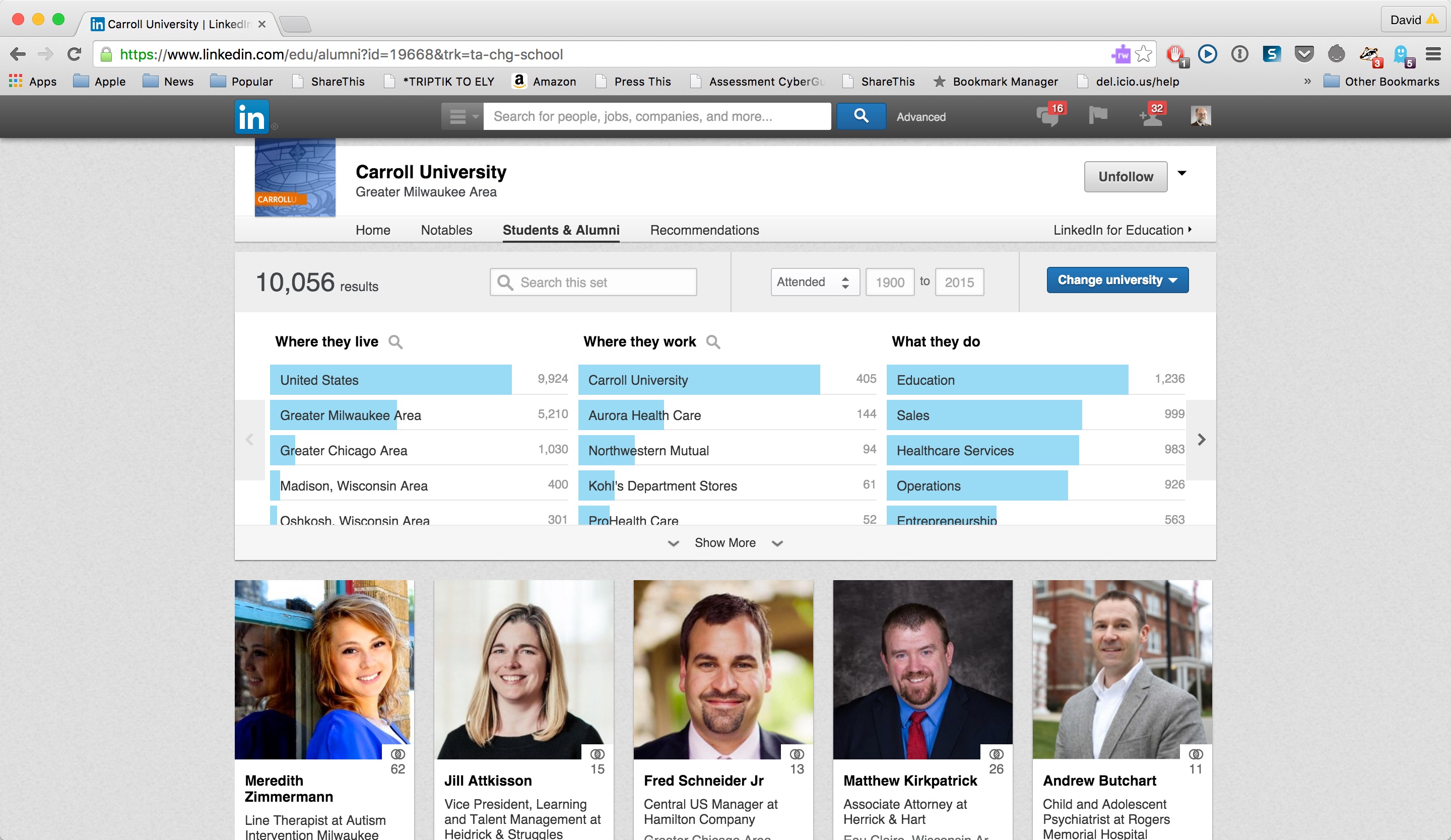
Rapidly growing and expanding, LinkedIn is a social network for professional collaboration that facilitates connecting with classmates, faculty, and colleagues. Users create an online profile and can provide as much information about themselves as they see pertinent. To this profile, users can add “connections” to other individuals and build their online social network. LinkedIn creates a profile comprised of an individual’s professional history, education, and achievements. Similar to a resume but in an online format, this allows other individuals to review your professional endeavors. Through LinkedIn, users potentially are more able to find jobs, locate other individuals in their field of study, and discover business and volunteer opportunities.
Individuals are able to build their image in their professional field by constructing and maintaining professional relationships. Especially for college students looking for connections in the real world, LinkedIn is a valuable tool for individuals searching for internships or for positions in one’s desired career path or to make connections with other individuals who may give them advice or guidance for their future.
To create a LinkedIn profile, an individual can go to the LinkedIn website and create their profile with an email address and password. An individual is then prompted to insert information about themselves such as a brief autobiography, past education experience, and professional work history. Additionally, individuals can enter volunteer experiences or organizations they care about, organizations they are affiliated with, certifications they have received, and a listing of their personal skills. LinkedIn will then organize all of the information onto a profile page. The user can customize where each section of information will fall (e.g. either at the top of the profile or lower down). Other individuals can also endorse the skills you have listed on your profile. This feature is a quick way for connections to validate that the individual is well qualified in the skills they have listed.
One should make a concerted effort to complete as much of their profile as possible. This includes adding a professional profile picture of oneself and even, if one chooses, adding a cover photo that will be displayed behind the profile. LinkedIn provides multiple sections of personal information that allow individuals to demonstrate and expand on who they are. Some of these sections are education, contact information, professional industry, volunteer experiences, and certifications. Completing all the LinkedIn sections both allows one to keep track of their experiences and accomplishments in their life and also helps showcase these talents and skills to other individuals. But remember, do not just throw down quick information to complete each section. Instead, think strategically about word choice and the way you want to communicate your information to others.
Once the profile is up and running, it is time to make connections. By adding connections with other individuals, others will be able to see and explore your profile. What kinds of connections should you make? Some individuals add anyone to increase their connection numbers. Others prefer to make connections only with individuals whom they personally know. The answer is really what you plan to do with these connections. If one simply has hundreds of connections but does not take advantage of what these connections could offer, it defeats the purpose. Connections help individuals stay in contact with old classmates, colleagues or friends, make professional connections for future jobs, receive advice from others in their field of study, explore connections of friends, and share information among groups. With the email address used to create a LinkedIn profile, LinkedIn will automatically suggest connections to individuals in your email list who have a LinkedIn account with that email. One can also look for connections by searching for their name, a company name, a specific industry, or a school name to make further connections. There are so many benefits that LinkedIn provides, but it is up to the individual to leverage how best to take advantage of these features.
LinkedIn also allows individuals to create a custom URL to their profile. The URL that comes with a profile is normally a group of random letters and numbers. In just a couple minutes, one can create a custom URL, such as their name. If the name is already taken, one can try to add a middle initial or add their middle name completely.
One way to get involved in LinkedIn is through groups. Individuals can join professional groups which share information, share advice among members, and post or search for jobs. Groups allow individuals to communicate between one another and to expand their knowledge. It is a great way to meet new individuals and make new connections. Anyone with a LinkedIn profile can create a group that can be customized to the topic they are interested in.
LinkedIn provides a free service but it also has an option for individuals to pay for more features. For college students, the free version of LinkedIn is a great way to put together an online resume but also get a start in exploring the professional world for after graduation.
What are your personal experiences with LinkedIn?
Controlling my APPetite…
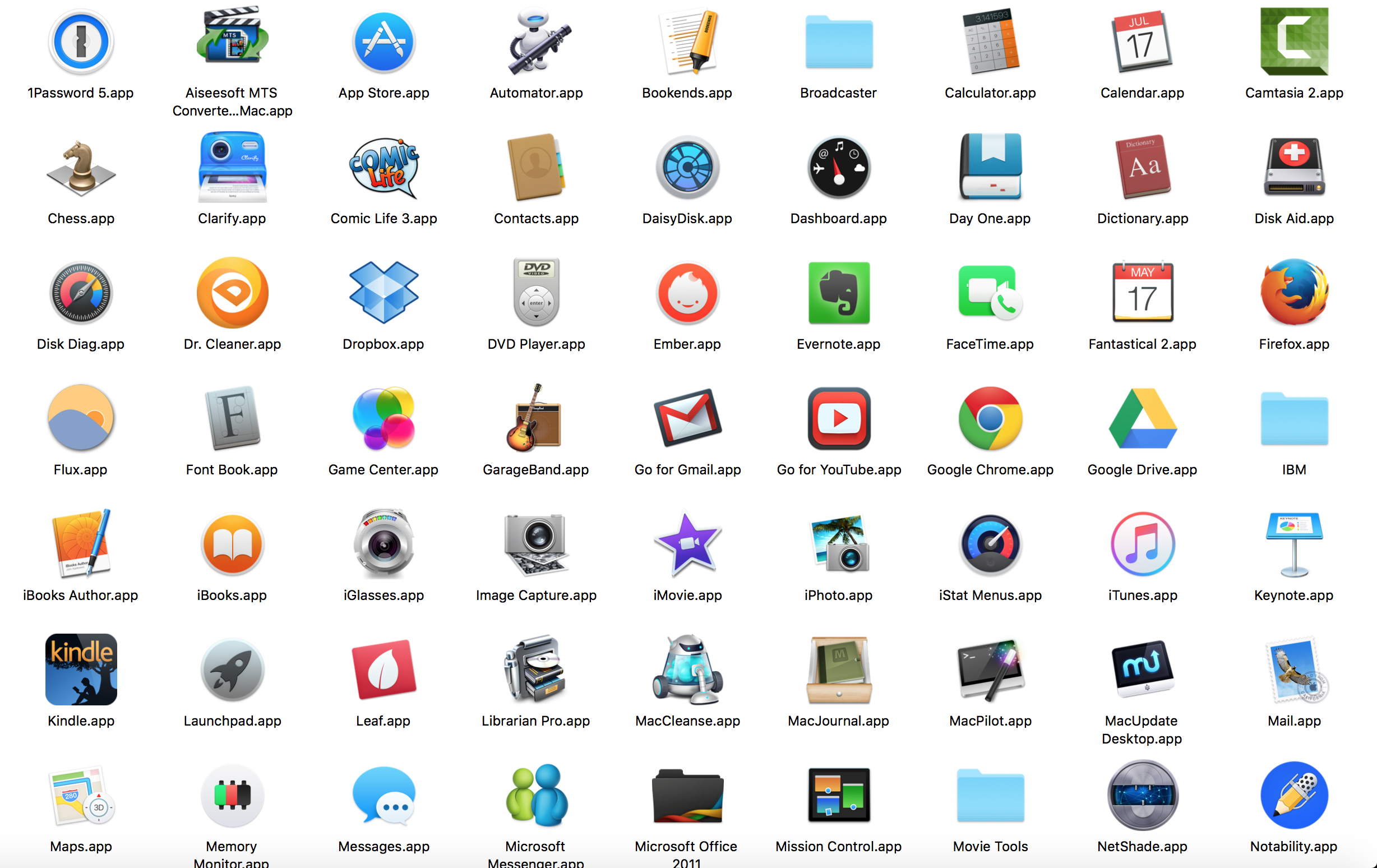
Too many APPS. Too little time to master them. I’ve struggled with this issue before.
Here (read me) and here and here and here:). I decided to consult with some members of what Howard Gardiner referred to as the “APP Generation”. Here is what several of them told me are “must-have” apps for college/university students.
Tia writes :
As a college student, having access to multiple apps on my smart phone helps make me a more efficient learner by staying organized. The apps I use academically are Gmail, Safari, Notepad, and Calendar. Each of these apps helps me stay on top of all my homework with the heavy course load I have this semester. I use my Gmail frequently on my smart phone because it is faster to check my email from here rather than logging on to my laptop and waiting for the slow Carroll wifi to start up. Instead of a five to seven minute process, I can have my email checked within seconds of opening the app. When I am not able to use my laptop, the Safari app is very convenient when I need to Google a quick question I have. Also, I use the Notepad app when I do not have a pencil or my agenda book to write down my assignments or meetings I have with my professors. This helps me to remain organized and on top of all my assignments, especially now with a month left in the semester. Lastly, I use the Calendar app to put in important dates such as exam dates, final exam dates, or study sessions for a certain course. All of these keep me organized, and I always have them in the palm of my hand.
As a college student, the social life is just as important as the academic life. Some apps I use when I am not studying are Facebook, Twitter, Instagram, and Snapchat. All of these apps help me stay connected with my friends from other schools, my friends at Carroll, as well as my family members all over the United States. Having multiple forms of staying in contact with these people helps with maintaining social supports, which is extremely important towards the end of the semester when stress is at an all time high. One more app I use is Two-Dots, which is just a random game. It’s a puzzle game kind of like Candy Crush. I play this game in between studying different material to give my mind a little break.
All in all, these are the apps I use on a day to day basis to stay caught up with my social life as well as staying organized academically.
Arianna tells me:
Much like most 20 year olds, I have a smartphone. With a smartphone comes several apps, but which of those apps are a must have? And which must have apps are we missing out on, requiring us to download?
Well, in my opinion, there are eight must have apps. Those apps include Gmail, Reminders, Notes, Safari, Calculator, Find iPhone, Maps, and Camera. As a college student having my Gmail and student email linked straight to my cell phone is a necessity. It allows me to easily stay in contact with professors and students, never showing up to a canceled class, easily noting changes to the syllabus, or getting missed information. Reminders and Notes have saved my life on a number of occasions. I tend to forget things rather often, and rather quickly, thus, being able to set a reminder for a day, a week, or a month from now and being able to create to do lists or grocery lists right on my cell phone has changed my life. I doubt I am alone when I say there are times I cannot think of a word or need information quickly but am on the run, well, that is where Safari comes in use. Being able to quickly surf the internet wherever I am has brought ease to my day to day life. I am able to quickly google anything I would like, especially useful when I am doing my homework far from a computer and need to research a topic or look up an unfamiliar word. The fifth App I find to be a must have is the Calculator. Although most of us can do basic mathematical operations, it is very nice to take the lazy route and calculate out things such as tip money, how much money you will be making this month, or the discounted price that will be applied to the bill you have from shopping online. Find iPhone is an app I have not yet had to use, knock on wood, but I see the potential it has. Should someone be missing, should someone’s iOS device/Mac be stolen, or should you just have misplaced your iPhone, Find iPhone uses remote location-tracking to locate them. Maps, much like the Calculator, is not entirely necessary if you prefer the old school way of paper maps. However, unfamiliar with such resources, I whole heartedly approved of the Maps app. In fact, my first few times driving to and from Carroll University I had to use Maps in order to ensure I would not get lost. In my opinion, if you are alone, Maps is a safer way to travel than a paper map, as Siri will tell you exactly when to turn, which exits to take, and so on, without you ever having to take your eyes off of the road. The last app I find to fall under the “must have” category is the Camera. Recently I traveled to Italy and, of course, I brought my cell phone. Having a feature like the Camera directly on my cell phone made it so I had one less thing to carry on all of my excursions, rather nice when you are backpacking for 10+ miles a day.
For me, these are must have apps, but, depending on the person and his or her day to day life, must have apps could vary wildly. So what are your must-halves?
Top 100 Learning Tools 2015 Redux: My Student Research Team's Perspective
After learning more about the Top 100 Learning Tools by Jane Hart, we decided to revisit them from the perspectives of how we have been using the tools in our lives or how our opinions have changed about some of them.
One of the tools we looked at was Twitter. With our research team, we debated how Twitter was a useful tool for learning and what unique features Twitter offered. One of our research team members, Arianna, did a screen flow tutorial on how to create and what one can do with a Twitter account. (Click here for Arianna’s tutorial of Twitter.) Arianna explained to us the features of Twitter that she uses in her life. For example, she would use hashtags for specific groups or classes in school to communicate between one another. Also, she liked the feature of being updated with news stories from around the world to stay connected. We are learning more about the features of Twitter and how this tool impacts the lives of many individuals, but we have not yet implemented Twitter into our daily lives.
Another tool that we have been using on a consistent basis is WordPress. Through Dr. Simpson, our research team has been getting more experience with the its many components. WordPress offers a variety of features that are easy to use and it allows one easily to construct an eye-appealing website. Some of the features we find especially enjoyable are the ability to add pictures or videos to blog posts to create a visually appealing blog piece or to add additional information. WordPress has a simple format which makes it easy to locate many features such as adjusting font text or size, adding media, making the blog post private or public, and adding tags to a piece. Hyperlinks can also be added to the text on a blog piece to take the reader to an additional website. Hyperlinks can take the reader to a previous blog piece or to any website on the internet. Through working with Dr. Simpson, we have the opportunity to work with WordPress on a weekly basis and continue to find new features and improve our WordPress skills. (Click here for our initial thoughts about WordPress.)
One tool that we have explored and thoroughly enjoyed is iMovie. iMovie allows one to create a video of video clips, images, or audio recordings. Through iMovie, one can add sound to the video, such as music, a voice recording, or sound effects. An effect can also be used to fade out the end of the sound. Pictures can also be added into iMovie that can then be displayed over the video. This allows the audience to hear the video that is being played but see the image. The length of the view time of the image can be adjusted, and once the image is done being displayed, the audience will once again see the video. Some other features of iMovie include adding title slides into the video, inserting transitions from one clip to the next, and adding an end/credit slides. These credit slides can also be added on top of the videos so that the video shows with text. One can share your iMovie to YouTube, Facebook, and Twitter. We find iMovie to be a useful tool and we plan on using this tool for school projects, presentations, and for our research team. (Click here to see our quick tutorial on how to use iMovie).
A 3rd tool we recently have been learning and trying out ourselves is Evernote. Evernote allows you to create notes on your phone, computer, tablet or any device that can connect to the internet. These notes can be easily shared among these multiple devices so one can pick up where they left off on any of their devices. Even when not connected to Wifi, one can create and edit notes that will be synced automatically among all their devices once the device is connected again to Wifi. One feature of Evernote is making a notebook for a specific topic where one can store multiple notes and files under that topic. Evernote is useful when it comes to making to do lists for groceries, assignments, and setting reminders. Also, Evernote allows you to send pictures, notes, voice audios, and links to other individuals through a chat option. Content from multiple sources, such as web articles, photos, video, or notes can be saved in one place. This creates an easy way to save information in one folder instead of having the content in multiple locations. Evernote seems quite useful in the work setting for saving and sharing documents for collaborations and assignments with other members. We have downloaded the Evernote app for our phones and have been using the tool to share documents and ideas between members of the research team. (Click here to see our Preliminary thoughts on Evernote).
Tia has extensive experience using Google Drive. Here are her thoughts she shared about it based on her experience before she journeyed off to participate in NCAA soccer competition.
I have been using Google Drive since I was in middle school. From the beginning I knew this would be a great collaborative site. Even in middle school, we often used the presentation slides. The best feature about Google Drive, is that you can share it with as many people as you would like to help contribute to creating a finished presentation. It helps accommodate everyone’s’ busy schedules and creates the flexibility for all members to be able to work on the project when it is convenient for yourself. Another cool feature in Google Drive is that there are chat windows under each of your projects. This creates a team atmosphere when finalizing a presentation or even a group essay. By being able to chat without interrupting the actual information you are presenting, it creates a lesser chance of accidentally deleting vital information. Google drive has a security system on your documents. There are different options you can choose when sharing a certain document. You can both share it to someone and have them be able to edit whatever they want, or share it with someone as a read-only copy. Google Drive can also keep you very organized under your email account. You can also access any of your files and folders where ever you are, as long as you have Wi-Fi.
Google Drive is very similar to any of the Microsoft Word applications. The benefit of Google Drive is the ability to work with multiple people on multiple different computers at one singular time. A few things I never knew about Google Drive were you can share a document you create up to any social media site. Google Drive can also be changed into 65 different languages. There is also an activity bar where you can search and see how many times you or your coworkers have edited a specific Google document or slides presentations. One thing that I do not like about Google Drive is that it does not always have the correct formatting for you to accomplish APA or MLA formatting. Many times, even this year in college, I have gotten points marked off on a paper submitted through Google Drive due to having the incorrect indentations while citing sources. If I was using an actual Word Document, I could have easily bypassed this problem. With Google Drive, you just have to be more cautious when it comes to formatting. Even though Google Drive has many nice accessories, I would rather use a Word Document.
We are thinking of either writing a short book (Kindle version) or creating a mini-online course about how students can use these tools. Let us know if you might be interested in joining or contributing. We’d welcome learning from your experiences with these learning tools.
The Sounds of Carroll University
PIO Sports Preview: David and Tia Try Out Mom's Old IMac
Today Dr. Simpson and I had a chance to play around with his mother’s old IMac desktop computer, which we refer to as Pat after his mother. Our objective today was to see if Pat would benefit our research team even though some of the apps are outdated. As we were testing different apps, we came across one called QuickTime. This app’s primary purpose is to create, watch, and store videos. We thought it would be fun to create a short video, to prove its future usefulness to our research team.