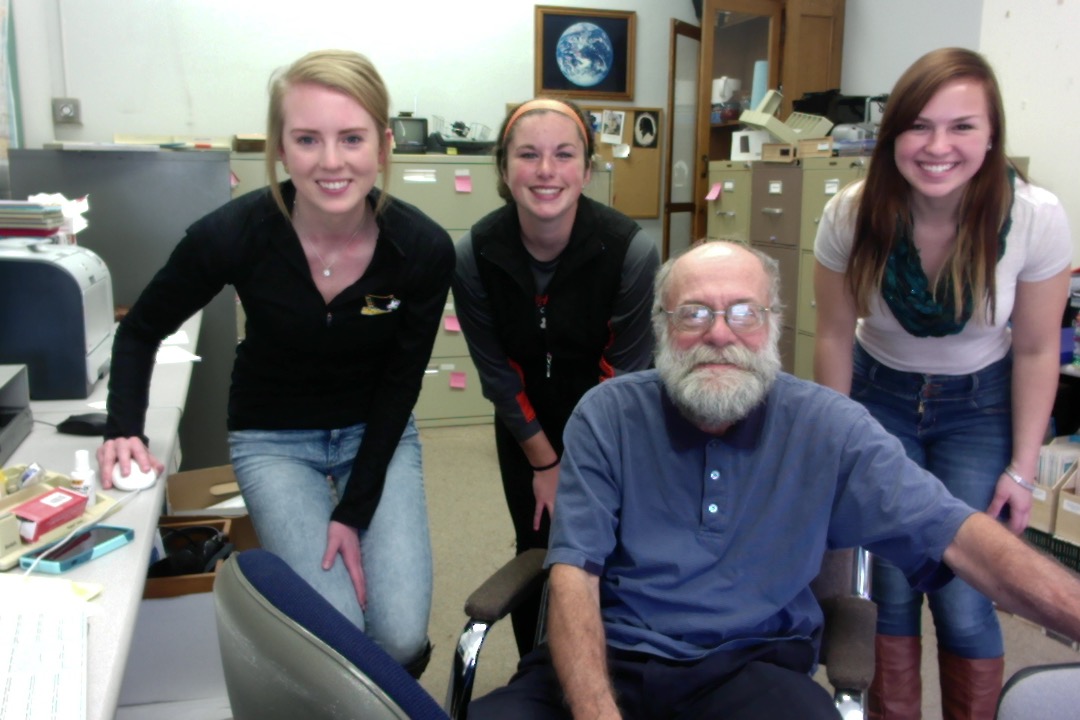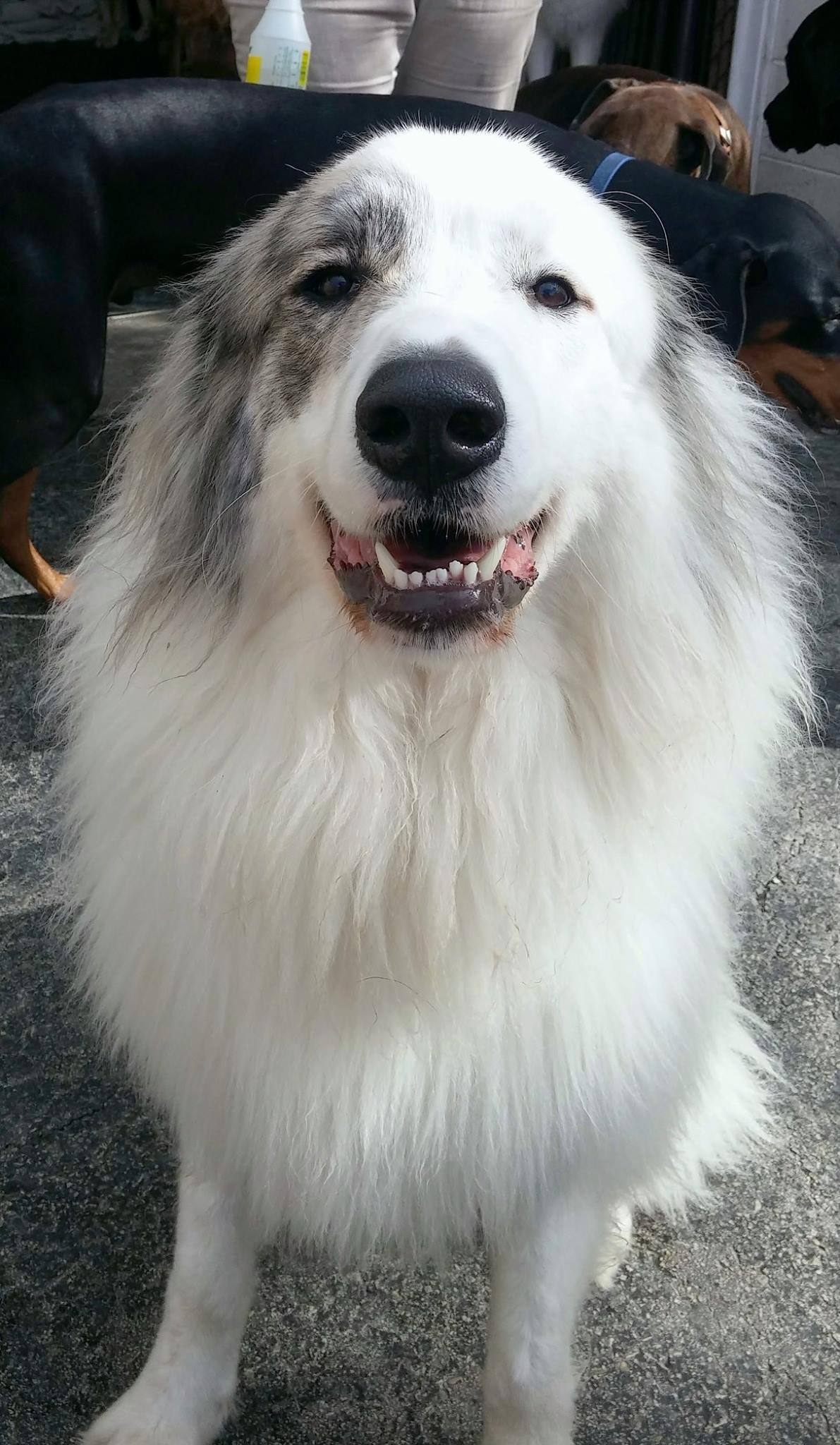I’ve invited (required) my student research assistants to choose a technology learning tool and to write for me a “guide-book” explaining how the tool is useful to them as students. The guide-book must include hypertext links, a video, cross-reference some of my blog posts about these topics, and be germane to undergraduate students. Here is the first of this series. I am pleased and amazed by what they can do when given the opportunity. As always, feedback from the Internet community is welcomed.
—DS (AKA DumbleDave)
Social media is everywhere. Young, old, it does not matter, each of us seems to be involved in social media in one way or another.
So what about those of us who are not too familiar with certain social media tools such as Twitter? Well, I am here to help.
No, I am most certainly not a Twitter expert, as I only joined per the request of a friend, but I do know enough to get around. To start, you need to go to Twitter and sign up to create your own account. In creating your account you will have to decide on a Twitter handle (the name that comes after the @) and a display name (typically just your name). You can also add things such as your bio, where you are from, and your birthday. I, personally, try to avoid that sort of thing. Once you have those things completed, you can add an avi (your profile picture) and a header photo, but neither is required. Then, if you choose, you can make your profile private. A private profile simply means people must request your permission to follow you, cannot retweet you, and that people whom you do not approve to follow you cannot see any of your tweets, favorites, or pictures. Now that you have your profile up and running with as much, or as little, information about yourself as you would like, you can begin to follow people. Following people allows you to see what they are tweeting, whom they are following/who is following them, and what they are favoriting. Generally the people you follow are your friends, celebs you admire, newspapers or news stations you like, and so on. However following is not limited to just that, you can follow anyone in the world, really allowing people to expand their knowledge of current events and get connected with people they otherwise might never get connected with. Once you have followed a person, if they know you, they will typically follow you in return, giving them access to your tweets, favorites, pictures, and information.
Now that you are all set up with a profile, following a few individuals, and hopefully have a few followers of your own you can begin tweeting. Tweeting allows people to express what is on their mind, to tell their followers what they are doing, and further their knowledge. You also have the ability to respond to other people’s tweets. You are not limited to just words: tweets can also consist of pictures or videos. Once you have tweeted, people have a few different options with that tweet. Assuming your profile is not private, they can favorite your tweet (communicating that they like it), they can retweet tweet, or they can respond to it. You have all of these same options with other people’s tweets as well.
One really nice feature of Twitter is hashtags. When you tweet you can use a hashtag (or several hashtags) anywhere in that tweet and it will automatically generate a link that allows you to see every other recent tweet that was made using that same hashtag. This allows you to see what topics are trending—thus keeping you caught up on news and current events around the world. Hashtags might be used in a classroom setting. Professors might give their students a hashtag to use, allowing students from different sections of the course, and even students who are not in the course, to see what each other is saying. This usage in a classroom setting might lead students to generate ideas off of one another and help assist each other’s learning and success. In a recent update Twitter added a new feature called moments. Moments are like hashtags in that they let you see news, sports and entertainment and fun things that are being tweeted about as well.
One downside to Twitter, however, is the character limitation constraint. Tweets can contain no more than 140 characters, making rather thoughtful, grammatically correct tweets next to impossible. Dr. Simpson, who also disliked the 140 character limit and was initially slightly hesitant to the embrace the idea of Twitter shared his thoughts about Twitter here. Despite this limitation, I still find Twitter a fun and easy way to stay connected with people both near and far, to get your daily dose of news, and maybe even get a laugh at some of the memes circling the internet like this!.
Now that you have a Twitter account and some basic knowledge of the tool itself, I suggest just playing around and familiarizing yourself with it and seeing what you like and do not like and how it can be of beneficial to you. That is the way in which I learned all of my tips and tricks to Twitter.