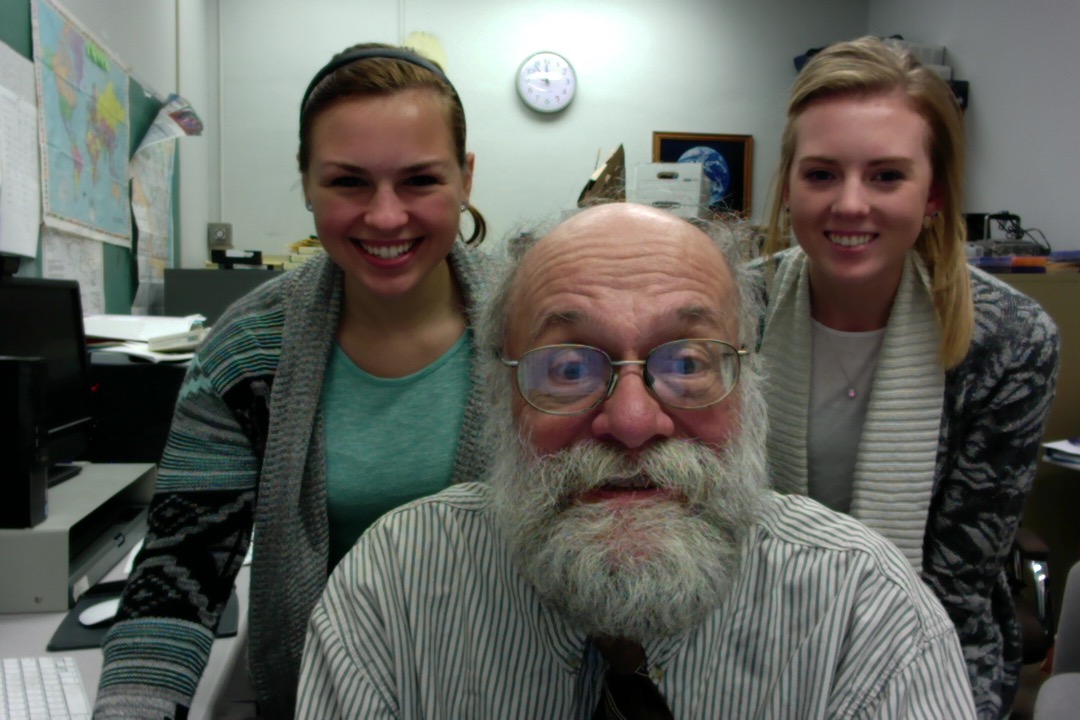After learning more about the Top 100 Learning Tools by Jane Hart, we decided to revisit them from the perspectives of how we have been using the tools in our lives or how our opinions have changed about some of them.
One of the tools we looked at was Twitter. With our research team, we debated how Twitter was a useful tool for learning and what unique features Twitter offered. One of our research team members, Arianna, did a screen flow tutorial on how to create and what one can do with a Twitter account. (Click here for Arianna’s tutorial of Twitter.) Arianna explained to us the features of Twitter that she uses in her life. For example, she would use hashtags for specific groups or classes in school to communicate between one another. Also, she liked the feature of being updated with news stories from around the world to stay connected. We are learning more about the features of Twitter and how this tool impacts the lives of many individuals, but we have not yet implemented Twitter into our daily lives.
Another tool that we have been using on a consistent basis is WordPress. Through Dr. Simpson, our research team has been getting more experience with the its many components. WordPress offers a variety of features that are easy to use and it allows one easily to construct an eye-appealing website. Some of the features we find especially enjoyable are the ability to add pictures or videos to blog posts to create a visually appealing blog piece or to add additional information. WordPress has a simple format which makes it easy to locate many features such as adjusting font text or size, adding media, making the blog post private or public, and adding tags to a piece. Hyperlinks can also be added to the text on a blog piece to take the reader to an additional website. Hyperlinks can take the reader to a previous blog piece or to any website on the internet. Through working with Dr. Simpson, we have the opportunity to work with WordPress on a weekly basis and continue to find new features and improve our WordPress skills. (Click here for our initial thoughts about WordPress.)
One tool that we have explored and thoroughly enjoyed is iMovie. iMovie allows one to create a video of video clips, images, or audio recordings. Through iMovie, one can add sound to the video, such as music, a voice recording, or sound effects. An effect can also be used to fade out the end of the sound. Pictures can also be added into iMovie that can then be displayed over the video. This allows the audience to hear the video that is being played but see the image. The length of the view time of the image can be adjusted, and once the image is done being displayed, the audience will once again see the video. Some other features of iMovie include adding title slides into the video, inserting transitions from one clip to the next, and adding an end/credit slides. These credit slides can also be added on top of the videos so that the video shows with text. One can share your iMovie to YouTube, Facebook, and Twitter. We find iMovie to be a useful tool and we plan on using this tool for school projects, presentations, and for our research team. (Click here to see our quick tutorial on how to use iMovie).
A 3rd tool we recently have been learning and trying out ourselves is Evernote. Evernote allows you to create notes on your phone, computer, tablet or any device that can connect to the internet. These notes can be easily shared among these multiple devices so one can pick up where they left off on any of their devices. Even when not connected to Wifi, one can create and edit notes that will be synced automatically among all their devices once the device is connected again to Wifi. One feature of Evernote is making a notebook for a specific topic where one can store multiple notes and files under that topic. Evernote is useful when it comes to making to do lists for groceries, assignments, and setting reminders. Also, Evernote allows you to send pictures, notes, voice audios, and links to other individuals through a chat option. Content from multiple sources, such as web articles, photos, video, or notes can be saved in one place. This creates an easy way to save information in one folder instead of having the content in multiple locations. Evernote seems quite useful in the work setting for saving and sharing documents for collaborations and assignments with other members. We have downloaded the Evernote app for our phones and have been using the tool to share documents and ideas between members of the research team. (Click here to see our Preliminary thoughts on Evernote).
Tia has extensive experience using Google Drive. Here are her thoughts she shared about it based on her experience before she journeyed off to participate in NCAA soccer competition.
I have been using Google Drive since I was in middle school. From the beginning I knew this would be a great collaborative site. Even in middle school, we often used the presentation slides. The best feature about Google Drive, is that you can share it with as many people as you would like to help contribute to creating a finished presentation. It helps accommodate everyone’s’ busy schedules and creates the flexibility for all members to be able to work on the project when it is convenient for yourself. Another cool feature in Google Drive is that there are chat windows under each of your projects. This creates a team atmosphere when finalizing a presentation or even a group essay. By being able to chat without interrupting the actual information you are presenting, it creates a lesser chance of accidentally deleting vital information. Google drive has a security system on your documents. There are different options you can choose when sharing a certain document. You can both share it to someone and have them be able to edit whatever they want, or share it with someone as a read-only copy. Google Drive can also keep you very organized under your email account. You can also access any of your files and folders where ever you are, as long as you have Wi-Fi.
Google Drive is very similar to any of the Microsoft Word applications. The benefit of Google Drive is the ability to work with multiple people on multiple different computers at one singular time. A few things I never knew about Google Drive were you can share a document you create up to any social media site. Google Drive can also be changed into 65 different languages. There is also an activity bar where you can search and see how many times you or your coworkers have edited a specific Google document or slides presentations. One thing that I do not like about Google Drive is that it does not always have the correct formatting for you to accomplish APA or MLA formatting. Many times, even this year in college, I have gotten points marked off on a paper submitted through Google Drive due to having the incorrect indentations while citing sources. If I was using an actual Word Document, I could have easily bypassed this problem. With Google Drive, you just have to be more cautious when it comes to formatting. Even though Google Drive has many nice accessories, I would rather use a Word Document.
We are thinking of either writing a short book (Kindle version) or creating a mini-online course about how students can use these tools. Let us know if you might be interested in joining or contributing. We’d welcome learning from your experiences with these learning tools.