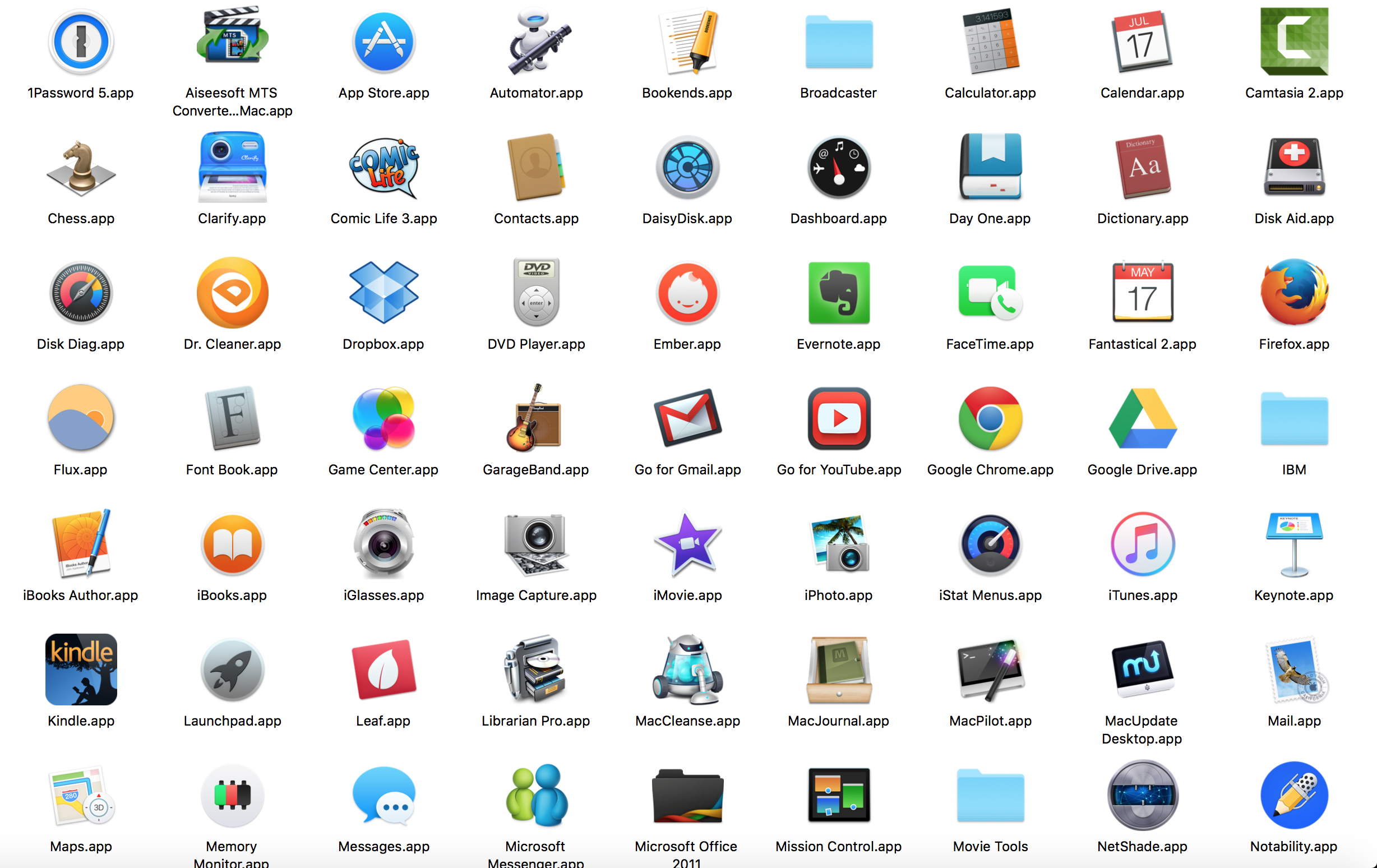
I am about to go through all the different applications that I have on this Mac and attempt to winnow them. Then, I need to do the same for all my other machines. Yes, I have done this before and yes I have written about it before (e.g. here). Appluenza is difficult to extinguish!
I call up 1-Password. Increasingly I am relying on such software to avoid the F-word–the forgetting that seems to be an increasing concomitant of aging. I am much more interested nowadays in software or research claiming to enhance, protect, and expand memory. Fortunately this old man can find inspiring older role models in individuals like Roger Angell and his marvelous new book.
I load an application from hell. I bought this particular MAC software several years ago to convert videos to the many different formats existing. Alas it won’t accept the registration code which somehow is encrypted in a fashion that doesn’t allow cut and paste and which consists of a long string of numbers, letters and hieroglyphics. Customer support is a series of FAQs that don’t address my needs. Humbug. Trash it along with another app that I never have used.
I discover several Apps built into the Mac whose existence I did not know or whose function I never realized. Embarrassing. Annoying. Wasteful. More to learn.
I load my Day One “journaling” software to record my progress. The newly downloaded voice dictation software works pretty well with it. I have all my student assistants using a shared Day One app to help us co-ordinate our work efforts.
And suddenly I am distracted by my Comic Life 3 software!
Time for a Thanksgiving holiday break and playing with the grand-nieces and grand-nephews!
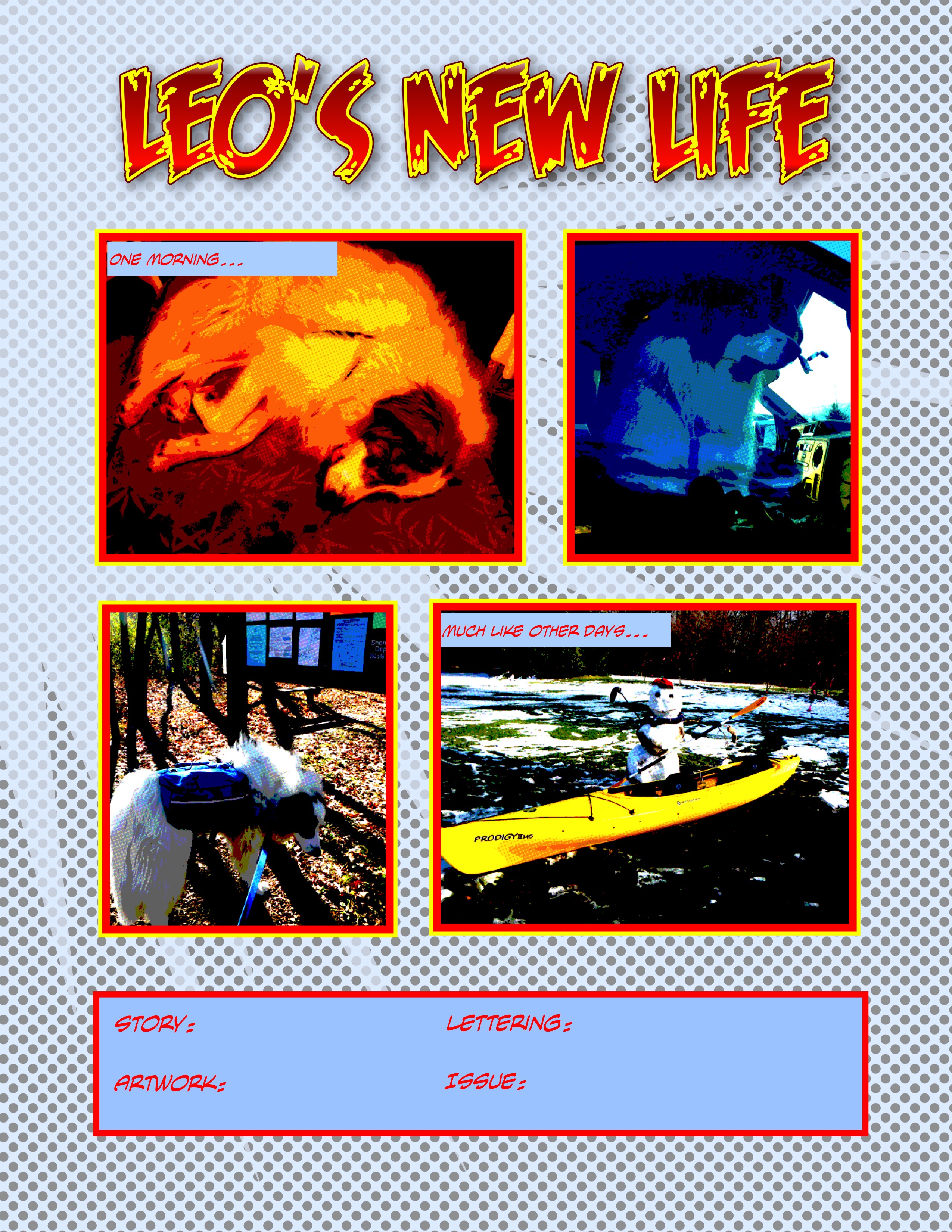
Month: November 2015
Revisiting Mac Dictation Software — and Giving Thanks for Friendships
 Across the years I have tried dictation software with mixed results. Oddly enough I was testing this kind of teaching/learning tool (but in the company of a different dog) six years ago on this date!
Across the years I have tried dictation software with mixed results. Oddly enough I was testing this kind of teaching/learning tool (but in the company of a different dog) six years ago on this date!
Here are some of my earlier misadventures—they still make me laugh!
Right now I am using Nuance’s new Mac upgrade of Dragon Dictate to “write” this short blog. My motivation needing to assist my business partner Greg Schneider install the software on his machine. Greg is quite facile with earlier versions of this tool. I am so blessed to have him as a friend, business partner, confidante, and annual fishing partner.
Perhaps dictation software tools will overcome my handicap of not being able to type!
Stay tuned for my adventures and misadventures with dictation software —and some initially very short blogs!
And Happy Thanksgiving to those of you who celebrate this American holiday.
Revisiting Curation Software: A Student Guide to the Basics of Scoop.it

Dog tired as I try to bring the semester to a soft landing, I rely more and more on my student assistants to provide support in my research efforts.
I invited student research assistants Alison and Arianna to investigate the usefulness of Scoop.it.” as a teaching/learning tool. Here are their preliminary thoughts.
Scoop.it is a curating media web tool that allows individuals to find content for any topic imaginable. From these topics, it then creates an organized online magazine format. The components of Scoop.it are users, topics, and scoops. The potential users are anybody that has a Scoop.it account and can share articles about any topic. The topics can consist of anything, your favorite sport, a paper for school, current news events, and multiple endless possibilities. The scoops are the articles that are stored under the topic board/page for that specific topic. The free account for Scoop.it allows users to create two topic boards, connect two social media accounts, and scoop 10 articles a day.
To create a topic, one selects the “create a topic” button that is located on the user’s profile page. Once the button is selected, Scoop.it will then prompt you to fill out information about your topic. One inserts the name of the topic, selects the language, and then inserts a couple of key words about the topic. Inserting these key words allows Scoop.it to search for content that may be germane to your topic.
To find content yourself, a search bar in the top right corner allows one to type in keywords. The search will then produce three tabs related to the keywords; posts, topics, and users. The posts tab finds articles and content that is related to the keywords that were searched. Based on the keywords, topic boards that are created by other users will also be pulled up. If one wishes, one can follow a topic board which is then added automatically to one’s “follow” list. By following a topic board, one will be notified of the new content the user scoops into that topic board.
The topic board is a page that displays all of the curated content on the selected topic. In an organized fashion, the topic board arranges all the content you selected for that specific topic. By default, the content and articles are published in chronological order on the topic board.
When one finds an article that they want to scoop into their particular topic board, there is a scoop.it button on the article. This button allows one to select which curated topic board to add the scoop in, add additional text to the article, share this article with other social media sites, select a schedule of publication for the article, and add tags to the article.
Scoop.it allows individuals to share scoops with other social media sites without publishing the scoop under one of their topic boards. On the bottom right of a scoop is an arrow button that give you options of your other social media platforms to share the article with. Some versions of Scoop.it also provide the embedding code to include in a blog piece or to a website.
For convenience, Scoop.it has a web based platform and an app for mobile devices which syncs everything automatically across devices and platforms (e.g. desktop, iPad, iPhone, and Android).
There is an education version of Scoop.it that allows for 30 co-curators or groups to collaborate on a project. One is able to search for topics that may aid in papers, research projects, and class presentations. Teachers can create topic boards for a class and attach additional readings of articles that may enhance understanding of the material for the students. It can be used in conjunction with other learning tools such as SlideShare and PowerPoint.
We welcome any feedback or experience with Scoop.it.
Leveraging My Technology Learning Tools

I am sandwiching in (actually eating donuts!) some brief writing time between my two labs for Statistics and Experimental Design (PSY205). The students seem to have indeed come in prepared, having looked at the screen cast I had made using Screenflow for them about how to do a two-way, between subjects ANOVA with SPSS. One of my students offered to use Quizlet to make a review for their fellow students of the “language of statistics.”
Student research assistant Alison has been at work in my office since 8:00 updating our Macs with the new WordPress app. With no formal direction from me, she has reviewed our latest blogs, given thought as to how we can (and if we should) move up in the “elearning feeds ratings” and investigated how to use CreateSpace for the book we shall be writing together. I alert her to several more tools i want her and my other three student assistants to explore: Scoop.it, Paper.li, and either Feedly or Inoreader. She bounces the idea off me of my mentoring a Carroll Pioneer Scholar research program about technology learning tools.
I check my Twitter feed and discover Much Ado about Nothing brouhaha among Wikipedia editors. That might make my colleague and Shakespearean scholar (and Object Lesson author) John Garrison laugh. I share it with John. Time to head back to teaching my 2nd lab. Technology CAN be a tool as long as I don’t allow it to control me.
It's about Time: Carpe Diem
A canceled meeting! How best to make use of that unexpected 50 minutes—that gift of time. I know, let’s see whether this new faster, better, WordPress.com Mac app lives up to its promise.
How best to use this unexpected time? Catch up on the last 10 Profhacker blog pieces that sit on my RSS feed? Here are five of them:
- When technology changes on you? Seems germane.
- Slowing down and learning about “deep listening”? First I should close my door since too many of my colleagues lecture loudly with open doors. Second, I should also turn off my twitter feed that tempts me with messages from some of my favorite thought leaders. I am easily distracted yet try to avoid using technology to reduce distractions and undermine my self-control.
- Hints for teaching a large online course. Germane to a Task Force I am on exploring the viability of online courses—-perhaps at a graduate level— at my institution.
- Making a WordPress Site Multi-lingual: One of my goals for next semester is to engage in more global outreach.
- Exploring “gamification“: I’m still somewhat chary of moving in this direction
Finished reading last night David Mitchell’s erie, spell-binding, soul-sucking novel Slade House. Maybe those Atemporals caused the Carroll computer to crash just now necessitating my completing this blog on my cell phone!
“Don’t be who ISIS wants you to be”: Bloggers on Paris and Beirut
Others can better express these things than I. Hence, the repost of these important ideas:
Bloggers in France, Lebanon, and beyond share their stories, analyses, and art after a week of violence.
Source: “Don’t be who ISIS wants you to be”: Bloggers on Paris and Beirut
We need to reaffirm our humanity and rediscover our common purpose.
- Don’t worry about doing THE Right Thing, but do A right thing.
- Live, Love, Learn, and ——Give.
- Be Good (for Goodness’ Sake).
- Be Nice to your Brother and Sister.
- Be Patient.
- Be Kind
- Be Giving.
- Be Forgiving.
- Be of Good Cheer.
- Be You.
- Be—–
and
- Let it Be.
A Student Guide to EverNote's Skitch Feature
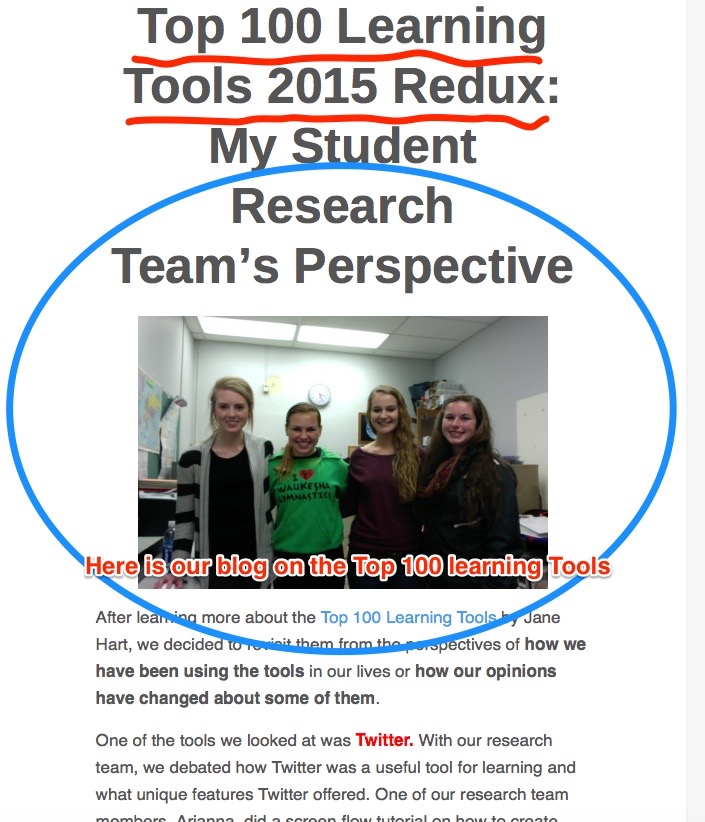
A new learning tool that Dr. Simpson introduced us to recently is Skitch. From what we have discovered so exploring the capabilities of this app it is very useful for easily creating visual aids. You can take a screenshot or upload an image you already have. One can either take a screenshot of the entire screen (full-screen) or select what part of the screen will be in the screenshot (screen snapshot). You can edit the picture by adding arrows, highlighting, and adding annotations.Text boxes can be added to the images for further explanation. One can also add ovals, circles, or squares on the image to emphasize where you wish the reader to focus. The pixilate feature on Skitch allows one to blur out sections of the image. One can also use the “marker tool” to draw lines, words, or shapes on top of the image. The highlighter tool allows one to call attention to the main points of the image. Words that are highlighted will not be covered up by the highlighter but rather will be emphasized. Moreover, the highlighter, marker, text, and shapes can be customized with different colors, including red, yellow, blue, green, white, black, pink, orange, or even a customized color.
Once one has completed the image, the file can be saved in multiple formats including JPG, Skitch JPG, PNG, PNG Skitch, TIFF, GIF, BMD, and PDF. One can also share their image on social media such as Twitter, Facebook, and Flickr. In addition the image can also be saved to your computer, your Evernotes, or emailed to other individuals.
Here is a video that was created by Evernote illustrating some of the features we described above that one can use with Skitch.
We are in the process of making our own more detailed Skitch and Evernote student guide which will be included in our forthcoming e-book. Do let us know if you would be interested in it.
We would appreciate any feedback from personal experiences using Skitch or Evernote.
Glassy-Eyed from Bombardment by Buzzwords

Just finished reading an eclectic, creative book from the Bloombury Literary Studies “Object Lessons” series by colleague John Garrison about Glass. I always enjoy reading things written by individuals who write better than I, see things which I don’t, and who alter my myopic perspective.
John’s “object lesson” for some reason triggered my thinking again about (over) use of platitudes in higher education such as “transparency,” “engagement”, “empowerment,” and “moving forward.” I have ranted about this before in the context of my perceptions about over zealous “branding.” Maybe my hypersensitivity (?) to these issues is caused by the joy of knowing people like John and poet BJ Best who remind me of the beauty of language. Maybe I just am in need of the forthcoming Thanksgiving family celebration.
What Technology Learning Tools Should an Undergraduate Know? Alison Explores LinkedIn
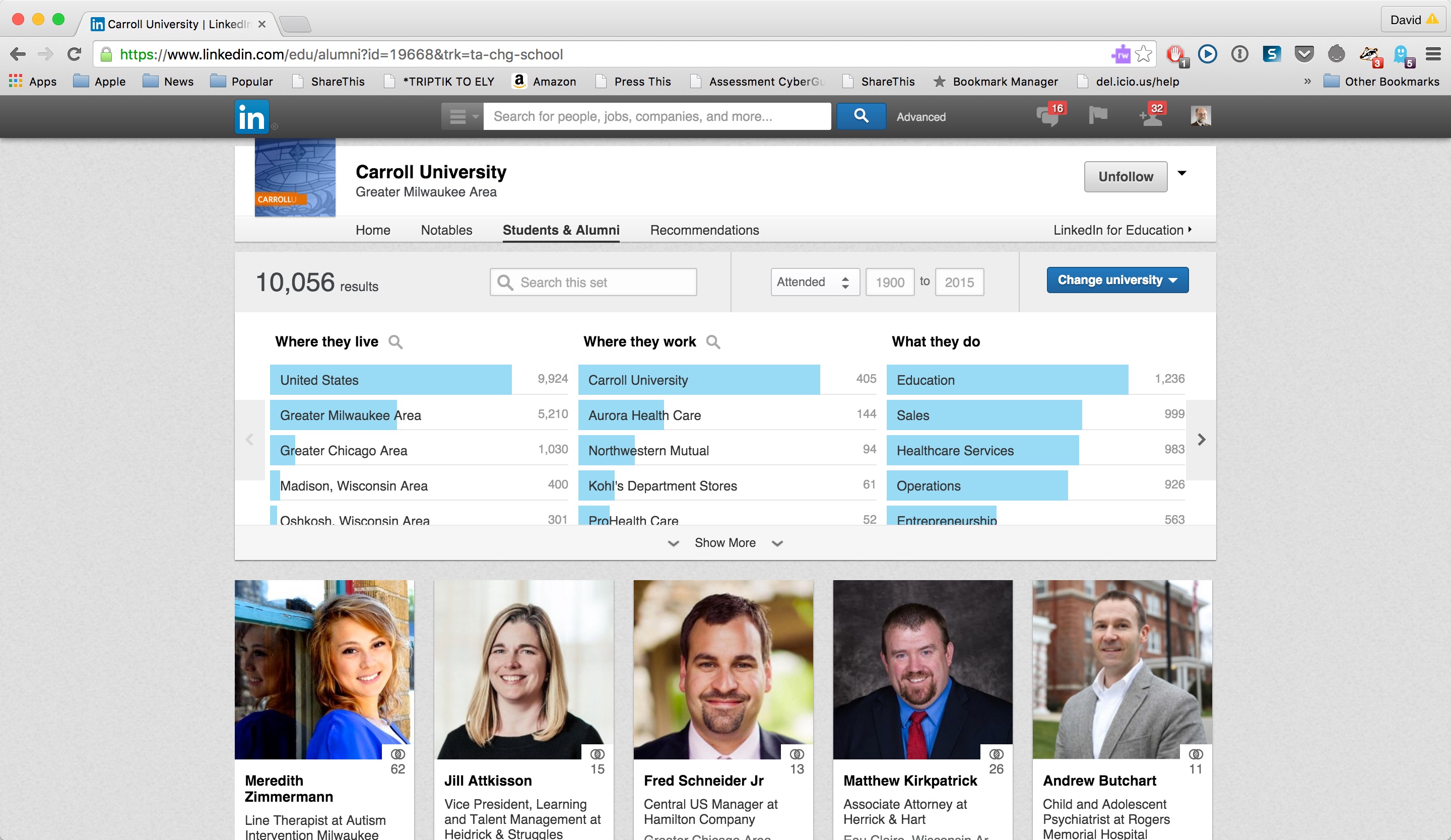
Rapidly growing and expanding, LinkedIn is a social network for professional collaboration that facilitates connecting with classmates, faculty, and colleagues. Users create an online profile and can provide as much information about themselves as they see pertinent. To this profile, users can add “connections” to other individuals and build their online social network. LinkedIn creates a profile comprised of an individual’s professional history, education, and achievements. Similar to a resume but in an online format, this allows other individuals to review your professional endeavors. Through LinkedIn, users potentially are more able to find jobs, locate other individuals in their field of study, and discover business and volunteer opportunities.
Individuals are able to build their image in their professional field by constructing and maintaining professional relationships. Especially for college students looking for connections in the real world, LinkedIn is a valuable tool for individuals searching for internships or for positions in one’s desired career path or to make connections with other individuals who may give them advice or guidance for their future.
To create a LinkedIn profile, an individual can go to the LinkedIn website and create their profile with an email address and password. An individual is then prompted to insert information about themselves such as a brief autobiography, past education experience, and professional work history. Additionally, individuals can enter volunteer experiences or organizations they care about, organizations they are affiliated with, certifications they have received, and a listing of their personal skills. LinkedIn will then organize all of the information onto a profile page. The user can customize where each section of information will fall (e.g. either at the top of the profile or lower down). Other individuals can also endorse the skills you have listed on your profile. This feature is a quick way for connections to validate that the individual is well qualified in the skills they have listed.
One should make a concerted effort to complete as much of their profile as possible. This includes adding a professional profile picture of oneself and even, if one chooses, adding a cover photo that will be displayed behind the profile. LinkedIn provides multiple sections of personal information that allow individuals to demonstrate and expand on who they are. Some of these sections are education, contact information, professional industry, volunteer experiences, and certifications. Completing all the LinkedIn sections both allows one to keep track of their experiences and accomplishments in their life and also helps showcase these talents and skills to other individuals. But remember, do not just throw down quick information to complete each section. Instead, think strategically about word choice and the way you want to communicate your information to others.
Once the profile is up and running, it is time to make connections. By adding connections with other individuals, others will be able to see and explore your profile. What kinds of connections should you make? Some individuals add anyone to increase their connection numbers. Others prefer to make connections only with individuals whom they personally know. The answer is really what you plan to do with these connections. If one simply has hundreds of connections but does not take advantage of what these connections could offer, it defeats the purpose. Connections help individuals stay in contact with old classmates, colleagues or friends, make professional connections for future jobs, receive advice from others in their field of study, explore connections of friends, and share information among groups. With the email address used to create a LinkedIn profile, LinkedIn will automatically suggest connections to individuals in your email list who have a LinkedIn account with that email. One can also look for connections by searching for their name, a company name, a specific industry, or a school name to make further connections. There are so many benefits that LinkedIn provides, but it is up to the individual to leverage how best to take advantage of these features.
LinkedIn also allows individuals to create a custom URL to their profile. The URL that comes with a profile is normally a group of random letters and numbers. In just a couple minutes, one can create a custom URL, such as their name. If the name is already taken, one can try to add a middle initial or add their middle name completely.
One way to get involved in LinkedIn is through groups. Individuals can join professional groups which share information, share advice among members, and post or search for jobs. Groups allow individuals to communicate between one another and to expand their knowledge. It is a great way to meet new individuals and make new connections. Anyone with a LinkedIn profile can create a group that can be customized to the topic they are interested in.
LinkedIn provides a free service but it also has an option for individuals to pay for more features. For college students, the free version of LinkedIn is a great way to put together an online resume but also get a start in exploring the professional world for after graduation.
What are your personal experiences with LinkedIn?
Controlling my APPetite…
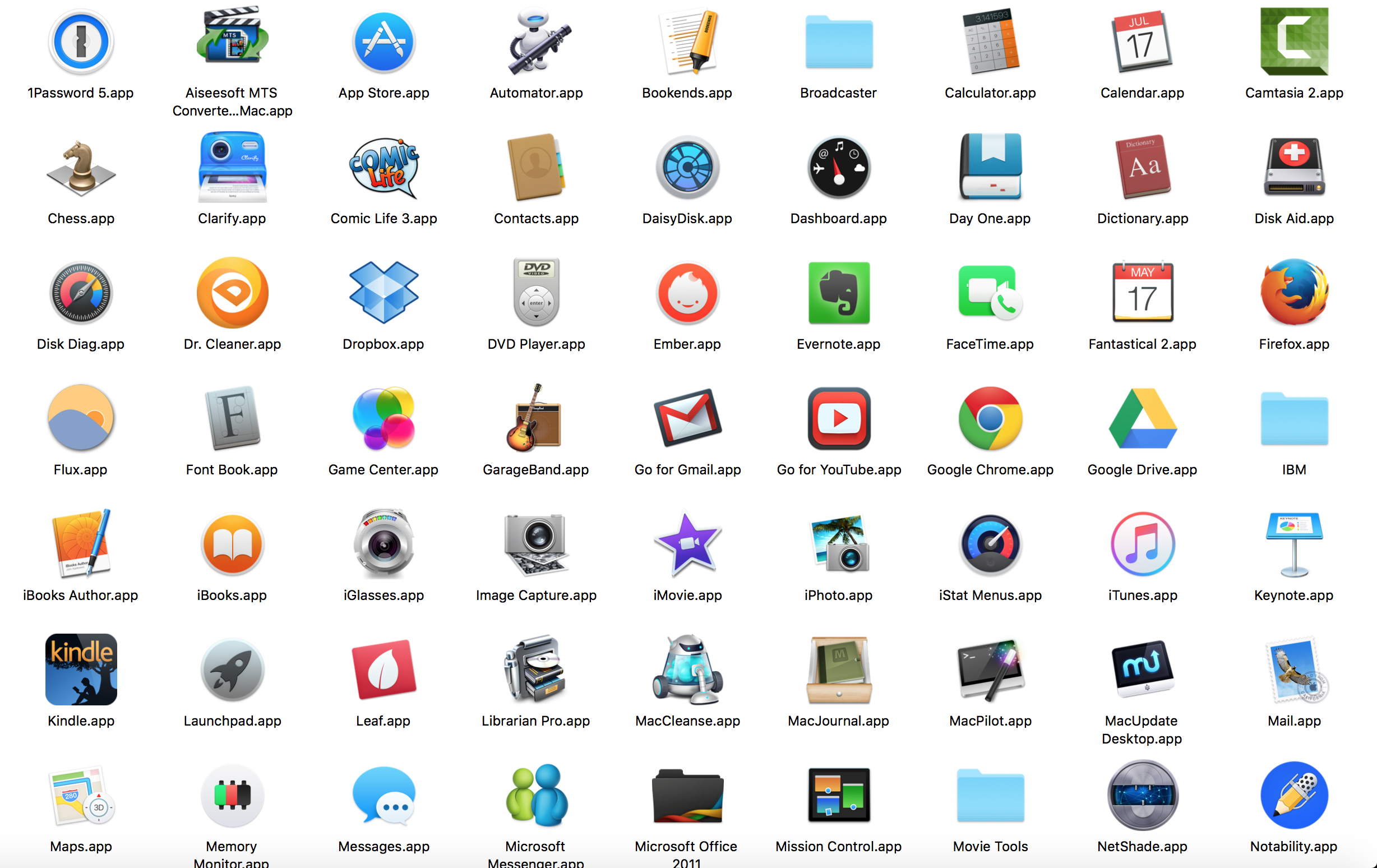
Too many APPS. Too little time to master them. I’ve struggled with this issue before.
Here (read me) and here and here and here:). I decided to consult with some members of what Howard Gardiner referred to as the “APP Generation”. Here is what several of them told me are “must-have” apps for college/university students.
Tia writes :
As a college student, having access to multiple apps on my smart phone helps make me a more efficient learner by staying organized. The apps I use academically are Gmail, Safari, Notepad, and Calendar. Each of these apps helps me stay on top of all my homework with the heavy course load I have this semester. I use my Gmail frequently on my smart phone because it is faster to check my email from here rather than logging on to my laptop and waiting for the slow Carroll wifi to start up. Instead of a five to seven minute process, I can have my email checked within seconds of opening the app. When I am not able to use my laptop, the Safari app is very convenient when I need to Google a quick question I have. Also, I use the Notepad app when I do not have a pencil or my agenda book to write down my assignments or meetings I have with my professors. This helps me to remain organized and on top of all my assignments, especially now with a month left in the semester. Lastly, I use the Calendar app to put in important dates such as exam dates, final exam dates, or study sessions for a certain course. All of these keep me organized, and I always have them in the palm of my hand.
As a college student, the social life is just as important as the academic life. Some apps I use when I am not studying are Facebook, Twitter, Instagram, and Snapchat. All of these apps help me stay connected with my friends from other schools, my friends at Carroll, as well as my family members all over the United States. Having multiple forms of staying in contact with these people helps with maintaining social supports, which is extremely important towards the end of the semester when stress is at an all time high. One more app I use is Two-Dots, which is just a random game. It’s a puzzle game kind of like Candy Crush. I play this game in between studying different material to give my mind a little break.
All in all, these are the apps I use on a day to day basis to stay caught up with my social life as well as staying organized academically.
Arianna tells me:
Much like most 20 year olds, I have a smartphone. With a smartphone comes several apps, but which of those apps are a must have? And which must have apps are we missing out on, requiring us to download?
Well, in my opinion, there are eight must have apps. Those apps include Gmail, Reminders, Notes, Safari, Calculator, Find iPhone, Maps, and Camera. As a college student having my Gmail and student email linked straight to my cell phone is a necessity. It allows me to easily stay in contact with professors and students, never showing up to a canceled class, easily noting changes to the syllabus, or getting missed information. Reminders and Notes have saved my life on a number of occasions. I tend to forget things rather often, and rather quickly, thus, being able to set a reminder for a day, a week, or a month from now and being able to create to do lists or grocery lists right on my cell phone has changed my life. I doubt I am alone when I say there are times I cannot think of a word or need information quickly but am on the run, well, that is where Safari comes in use. Being able to quickly surf the internet wherever I am has brought ease to my day to day life. I am able to quickly google anything I would like, especially useful when I am doing my homework far from a computer and need to research a topic or look up an unfamiliar word. The fifth App I find to be a must have is the Calculator. Although most of us can do basic mathematical operations, it is very nice to take the lazy route and calculate out things such as tip money, how much money you will be making this month, or the discounted price that will be applied to the bill you have from shopping online. Find iPhone is an app I have not yet had to use, knock on wood, but I see the potential it has. Should someone be missing, should someone’s iOS device/Mac be stolen, or should you just have misplaced your iPhone, Find iPhone uses remote location-tracking to locate them. Maps, much like the Calculator, is not entirely necessary if you prefer the old school way of paper maps. However, unfamiliar with such resources, I whole heartedly approved of the Maps app. In fact, my first few times driving to and from Carroll University I had to use Maps in order to ensure I would not get lost. In my opinion, if you are alone, Maps is a safer way to travel than a paper map, as Siri will tell you exactly when to turn, which exits to take, and so on, without you ever having to take your eyes off of the road. The last app I find to fall under the “must have” category is the Camera. Recently I traveled to Italy and, of course, I brought my cell phone. Having a feature like the Camera directly on my cell phone made it so I had one less thing to carry on all of my excursions, rather nice when you are backpacking for 10+ miles a day.
For me, these are must have apps, but, depending on the person and his or her day to day life, must have apps could vary wildly. So what are your must-halves?
