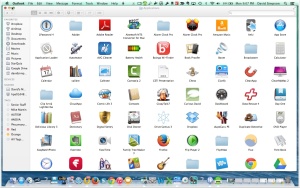As I wrote earlier my revered “across the pond” virtual mentor and friend Jane Hart has recently shared her compilation of Top Learning Tools.
This year the 2nd tier of Top 10 Tools on Jane’s list are:
- Prezi
- Wikipedia
- Moodle
- IPad and Apps
- Kahoot
- Blogger
- Powtoon
- Slideshare
I have asked two of my talented student research assistants, Alison and Lizzy, to take a look at this list and let me know a) whether they are familiar with them, b) whether they thought these particular tools be useful to them as students or in the future in the workplace, and c) how best they could be taught (e.g. in the classroom, as a special course, or on their own). Here are their thoughtful responses.
From a student’s perspective, we focused our thinking on which tools we have personal experience and which tools work best in the classroom environment.
Neither of us has used Twitter before, but we know something about it from our peers and from Dr. Simpson. For students between the ages of 15 to 22, we see Twitter as a personal filter of their thoughts and ideas not related to academics. We see older individuals with more experience using Twitter to share and connect ideas about the news, business, and educational works.
YouTube proves to be useful and frequently used in the classroom setting. Students are able to bring video examples into the classroom to share with students. Our teachers also assign students additional out of classroom work to watch videos that pertain to class to aid in understanding or classroom discussions.
Personally, we use Google search on a day to day basis as a starting tool to begin any kind of investigation. Google is useful for any student or teacher wanting more information on any topic imaginable.
When doing a presentation or group collaboration, one of the best tools to use is Google Docs/Drive. This software allows individuals to be working from multiple computers and locations and share automatically the material they are working on together. It is also very useful that Google Docs/Drive will automatically save your information and allows one to pull it up on any computer connected to the internet. We believe that Google Docs/Drive should be more cascaded into the classroom due to its usefulness in group collaborations and projects.
PowerPoint is a useful tool that aids in following along when teachers are giving class presentations or lectures. Teachers often assign students presentations using that software. However, students do not take full advantage of all the features of PowerPoint or do not understand how to properly present using PowerPoint. From our personal experience, most students in the classroom tend to just read off the slides or put together slides loaded with complete sentences that are hard to read and follow along with. PowerPoint workshops would be useful to have students reach their full potential while presenting with PowerPoint. Here is a workshop recommended by Dr. Simpson click me: LOL.
While neither of us have experience with Dropbox, we both agree that Dropbox seems to be a useful tool that could aid the classroom setting. Dropbox would be a good tool because files can be easily saved and accessed on any device. Both of us in the future want to further explore the features of Dropbox.
Facebook is a great tool to stay connected in the lives of classmates or individuals that live far away. The group chat option provides to be useful when scheduling meetings between groups, sharing information, or making plans in general. Personally, we don’t see it as a top tool for learning because of how much it is advertised and used as to express everyday thoughts, not related to academic purposes.
Prior to working with Dr. Simpson, neither of us had experience working on WordPress. From using WordPress with Dr. Simpson both of us have grown in our knowledge of WordPress but also our appreciation of the software. WordPress would be useful in the classroom environment to aid in easy access to multiple features. Students would be allowed to add videos, add links to outside sources, compose their own works, and comment and interact between one another.
When wanting to interact face to face with individuals across the globe or even a short distance away, Skype helps solve this barrier. By using Skype, employers can conduct interviews with applicants across the country for possible positions. Also, Skype can be used in the classroom to have guest speakers present their ideas to the class without having to be physically present. Skype also has the unique feature that allows for Skype conversations between more than one individual at a time, kind of like a group video chat.
Neither of us has experience using Evernote. Once again, this is a software that we would like to explore more in our futures and see how we can incorporate it into our academic and personal lives.
In conclusion, these Top 10 Tools for Learning are all good resources each in their own unique way. Although we have more experience with some tools than others, these are our thoughts and applications to how we see these tools working in our learning environment.